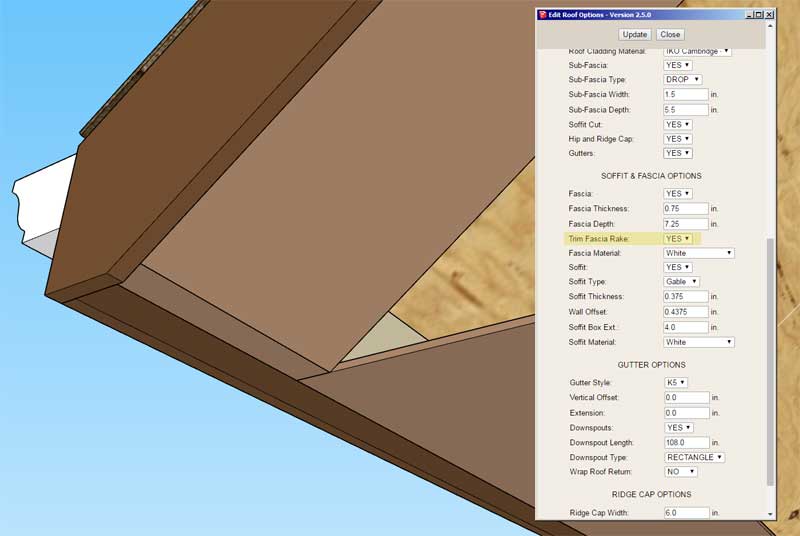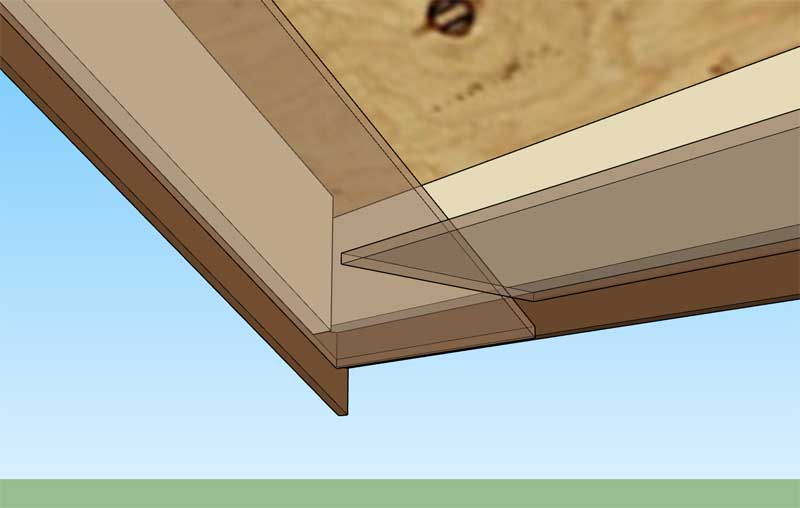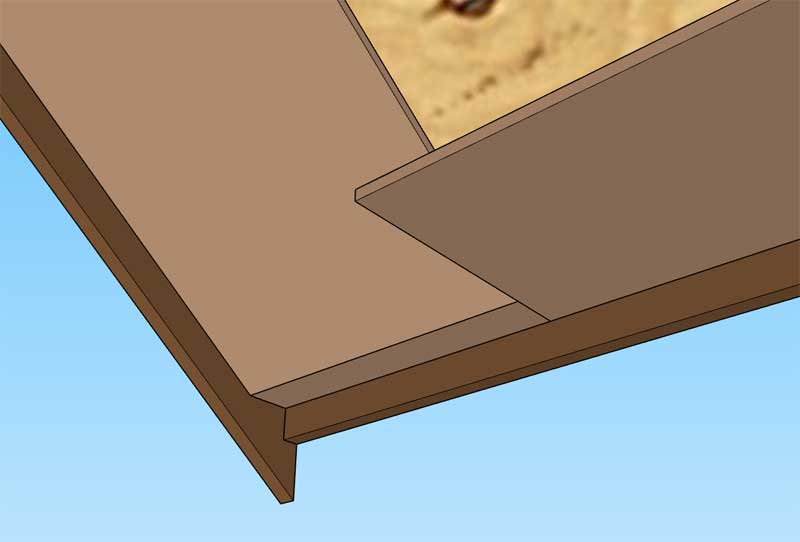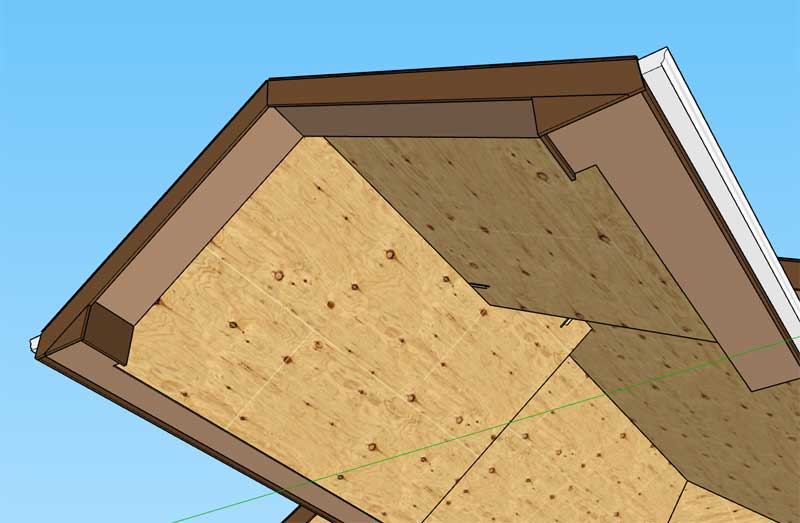Here would be an example of a chimney against the eave of a roof:
Note the addition of a cricket (manually created group) next to the chimney.
Note the addition of a cricket (manually created group) next to the chimney.
SMF - Just Installed!
This section allows you to view all posts made by this member. Note that you can only see posts made in areas you currently have access to.
Show posts Menu