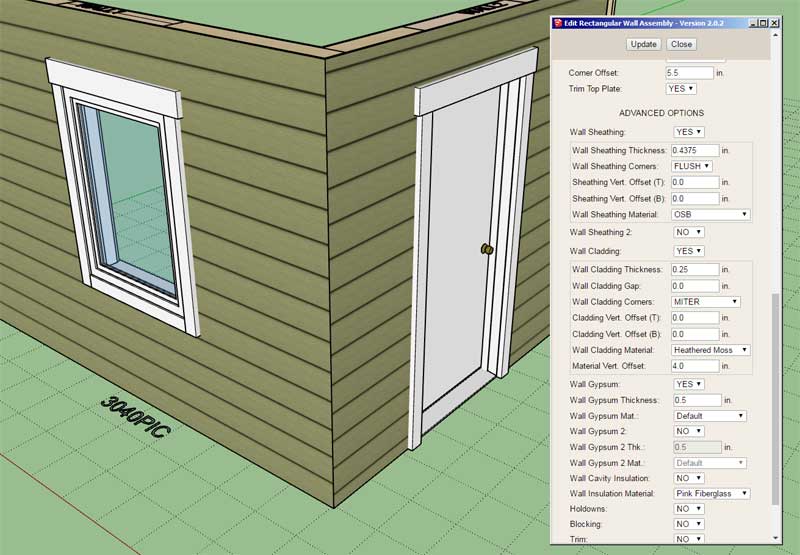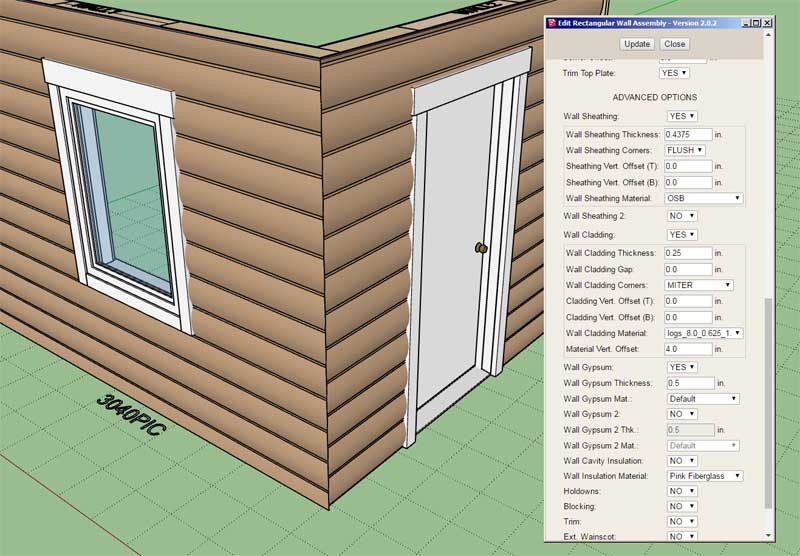Version 2.0.4b - 04.18.2021
- Added missing HTML files to the plugin distribution for the custom beam library.
**** Critical Update *****
I added the custom beam library on Mar. 1st, however I must have forgotten to move the HTML files for adding and editing custom beams when I released Version 1.9.2. No one noticed or at least did not notify me until yesterday.
- Added missing HTML files to the plugin distribution for the custom beam library.
**** Critical Update *****
I added the custom beam library on Mar. 1st, however I must have forgotten to move the HTML files for adding and editing custom beams when I released Version 1.9.2. No one noticed or at least did not notify me until yesterday.