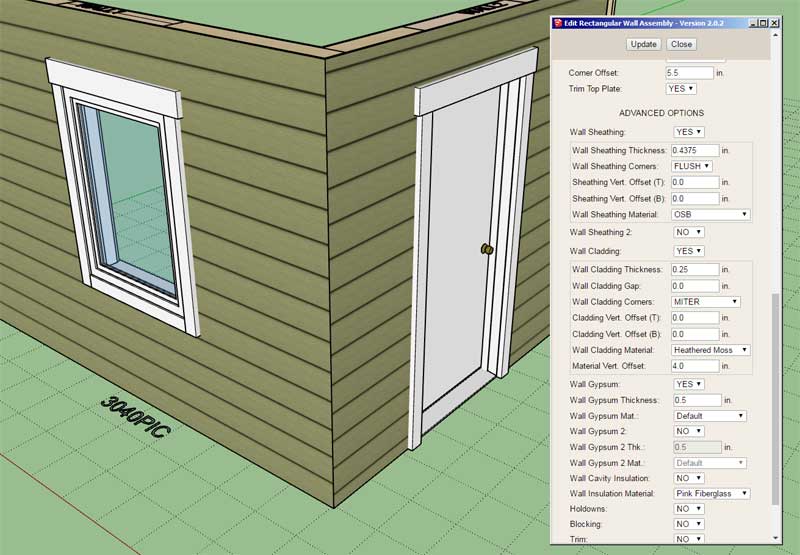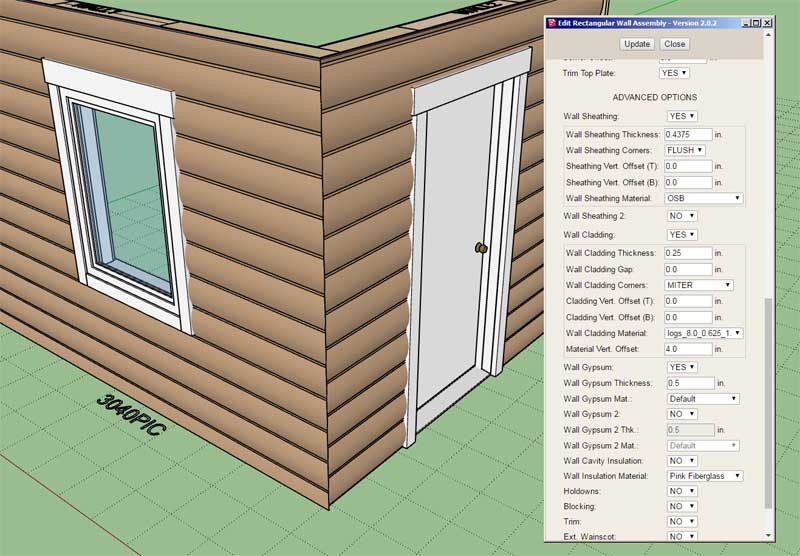Version 2.0.5 - 04.20.2021
- Added a raised header option for windows and doors installed in rectangular walls.
- Enabled the option for "zero" king studs for windows and doors.
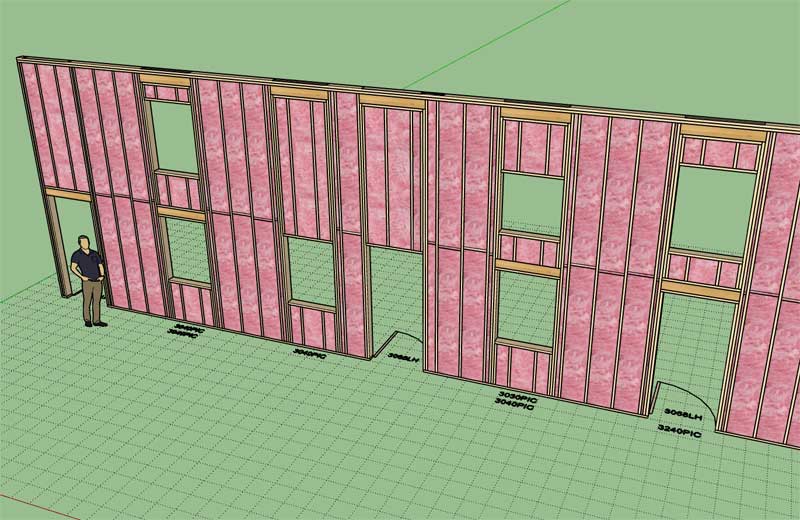
View model here:
https://3dwarehouse.sketchup.com/model/c650d8db-b8ee-4b42-b798-5ef93d828b2d/Raised-Headers-2?tab=general
- Added a raised header option for windows and doors installed in rectangular walls.
- Enabled the option for "zero" king studs for windows and doors.
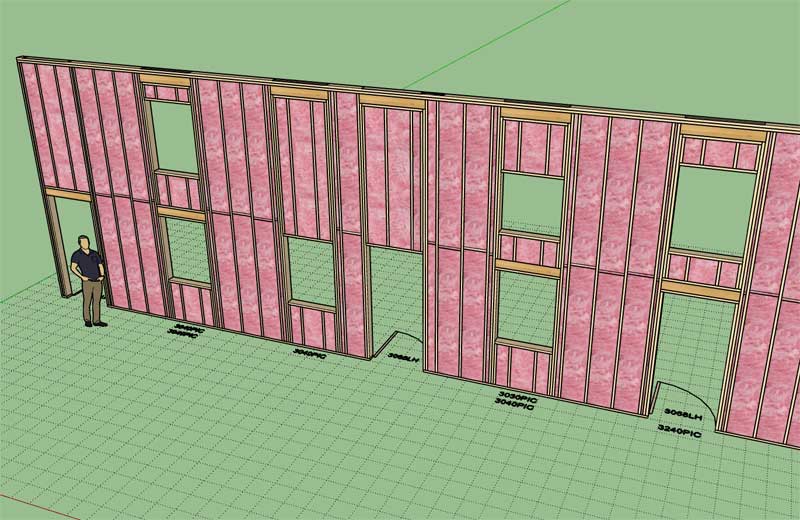
View model here:
https://3dwarehouse.sketchup.com/model/c650d8db-b8ee-4b42-b798-5ef93d828b2d/Raised-Headers-2?tab=general