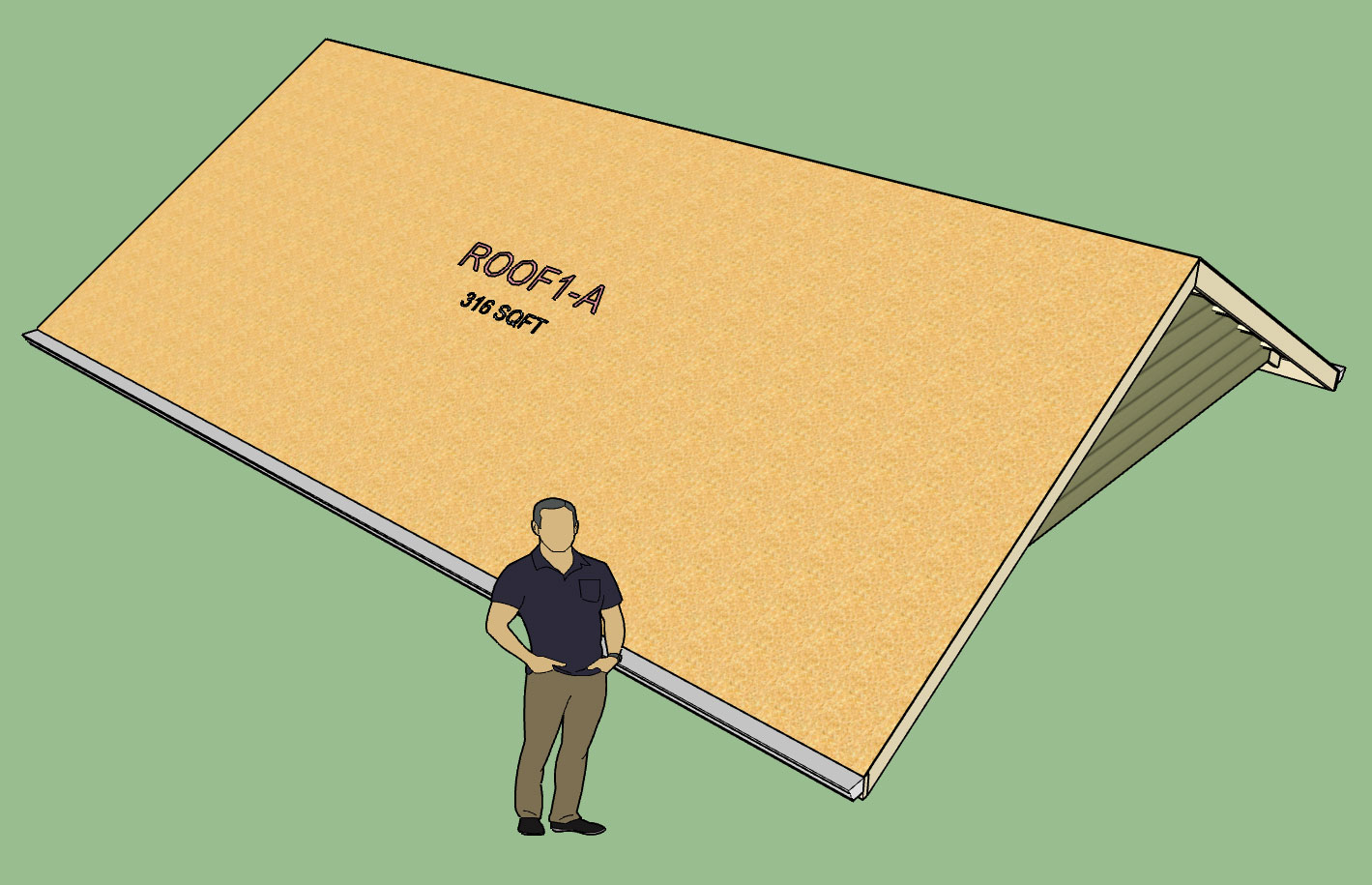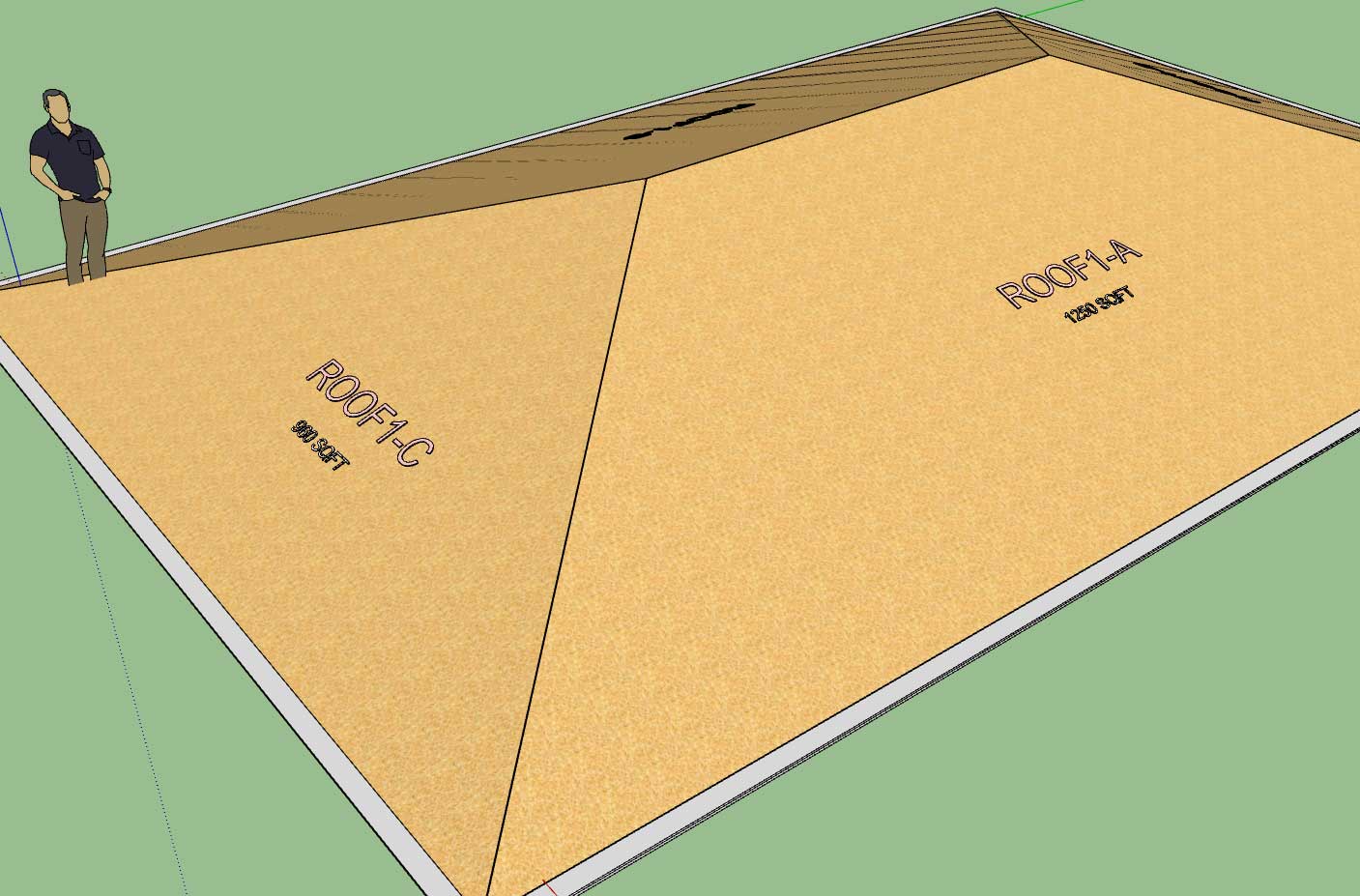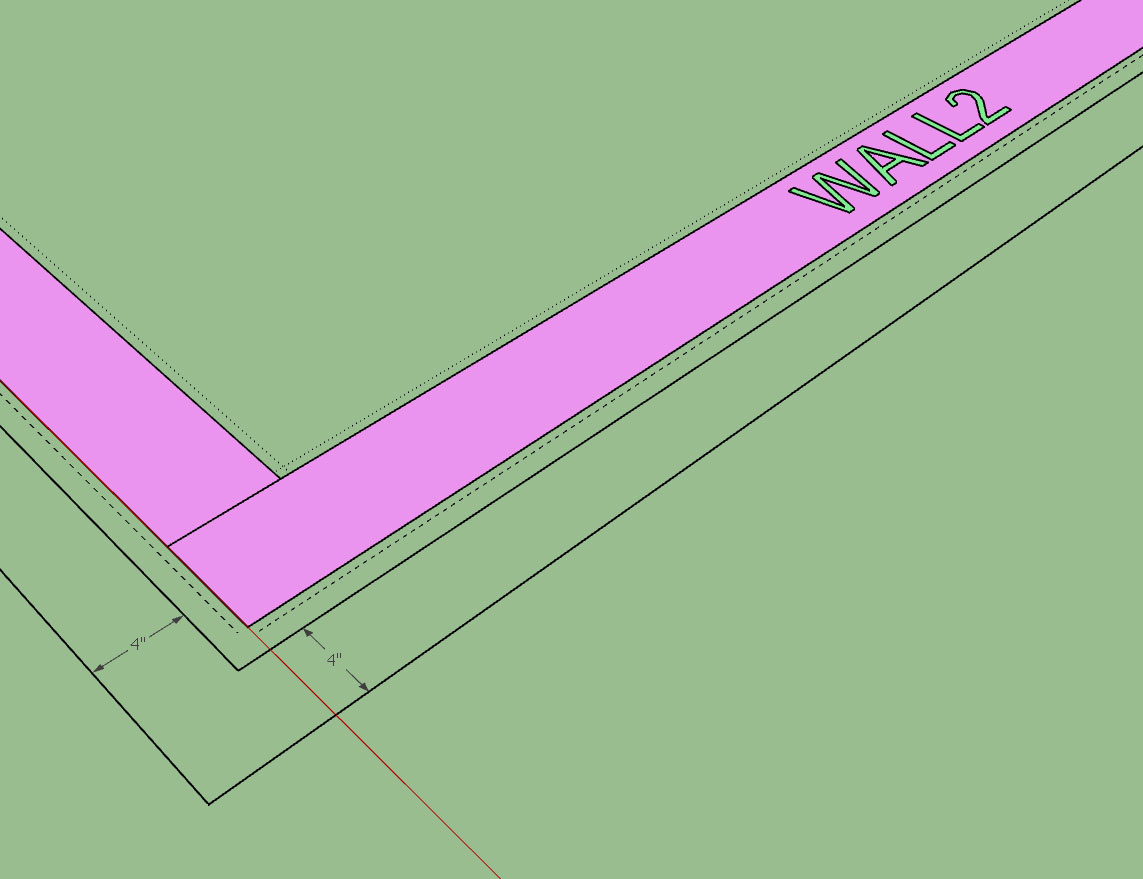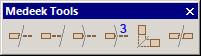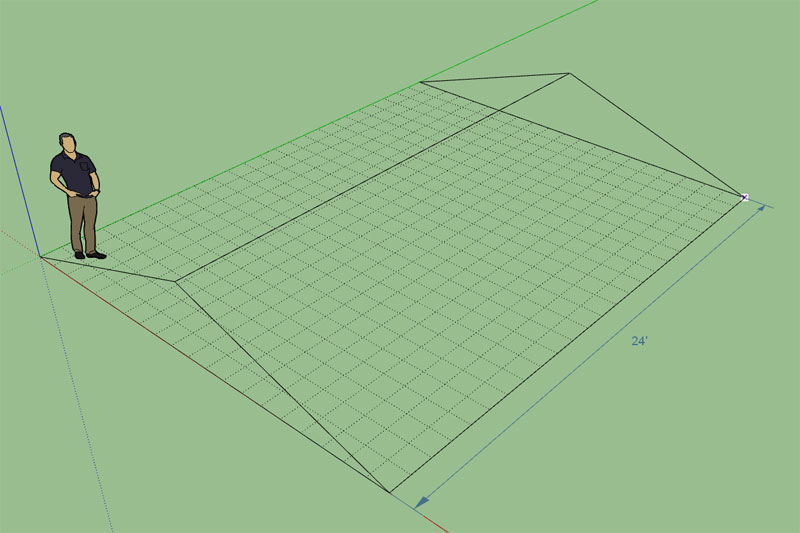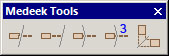Version 2.2.7b - 12.29.2018
- Enabled roof labels and framing callouts for monopitch truss assemblies.
- Added stats (roof sheathing) for common and monopitch truss roofs which can be analyzed within the Medeek Estimator (Wall Extension) module.
In order to use this new feature you must also have the Wall plugin installed and upgraded to Version 0.9.9v, See Wall plugin thread for further details.
- Enabled roof labels and framing callouts for monopitch truss assemblies.
- Added stats (roof sheathing) for common and monopitch truss roofs which can be analyzed within the Medeek Estimator (Wall Extension) module.
In order to use this new feature you must also have the Wall plugin installed and upgraded to Version 0.9.9v, See Wall plugin thread for further details.