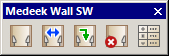Version 0.9.8d - 03.22.2019
- Created the HTML edit low voltage outlet menu and enabled editing for low voltage outlets (data, telephone, cable, RCA).
Only three more modules (lights, safety devices and panels) to go and then we can bump it out of BETA status. Just a heads up, I will probably be increasing the price on this plugin from $20.00 to $35.00 once I have moved it from BETA to the initial full release.
- Created the HTML edit low voltage outlet menu and enabled editing for low voltage outlets (data, telephone, cable, RCA).
Only three more modules (lights, safety devices and panels) to go and then we can bump it out of BETA status. Just a heads up, I will probably be increasing the price on this plugin from $20.00 to $35.00 once I have moved it from BETA to the initial full release.