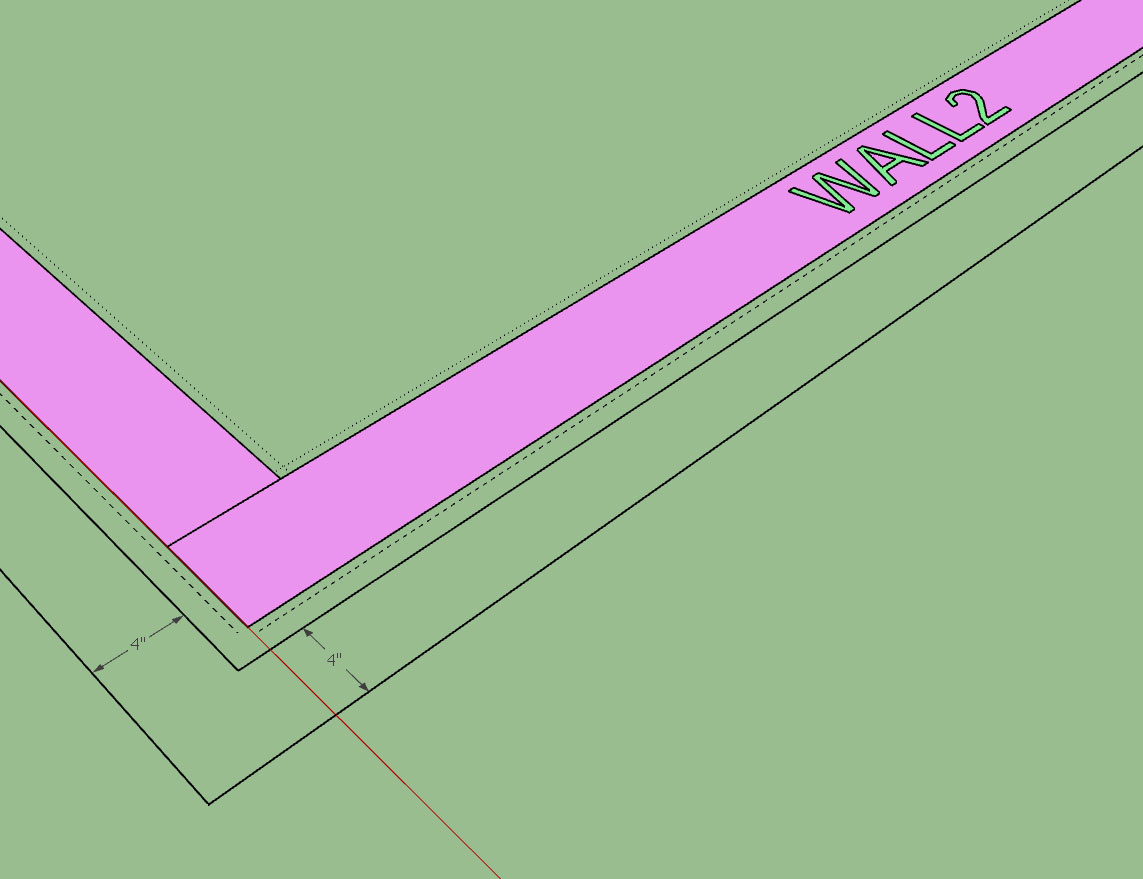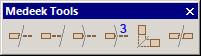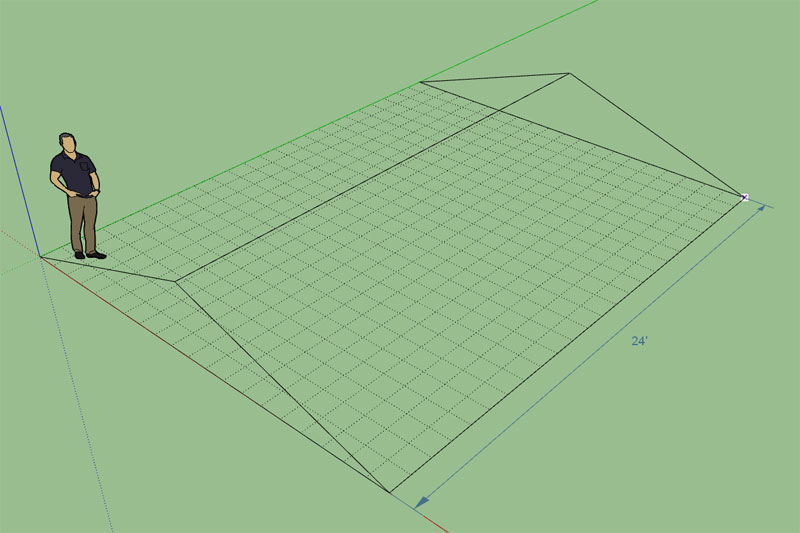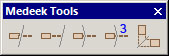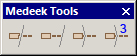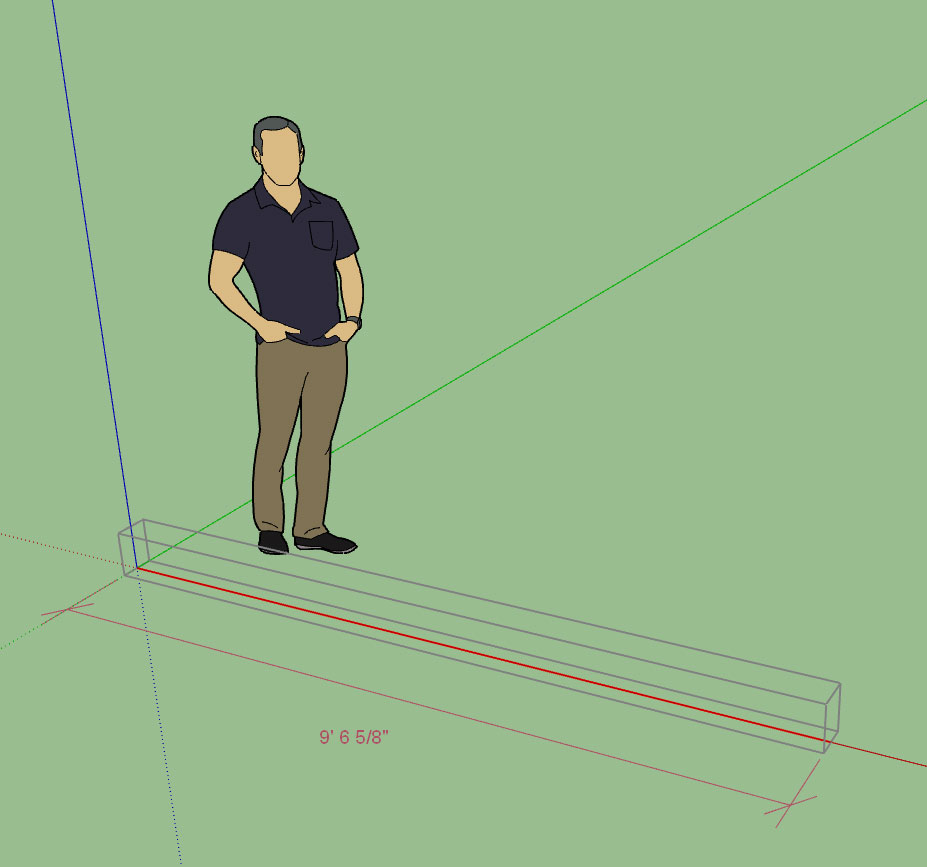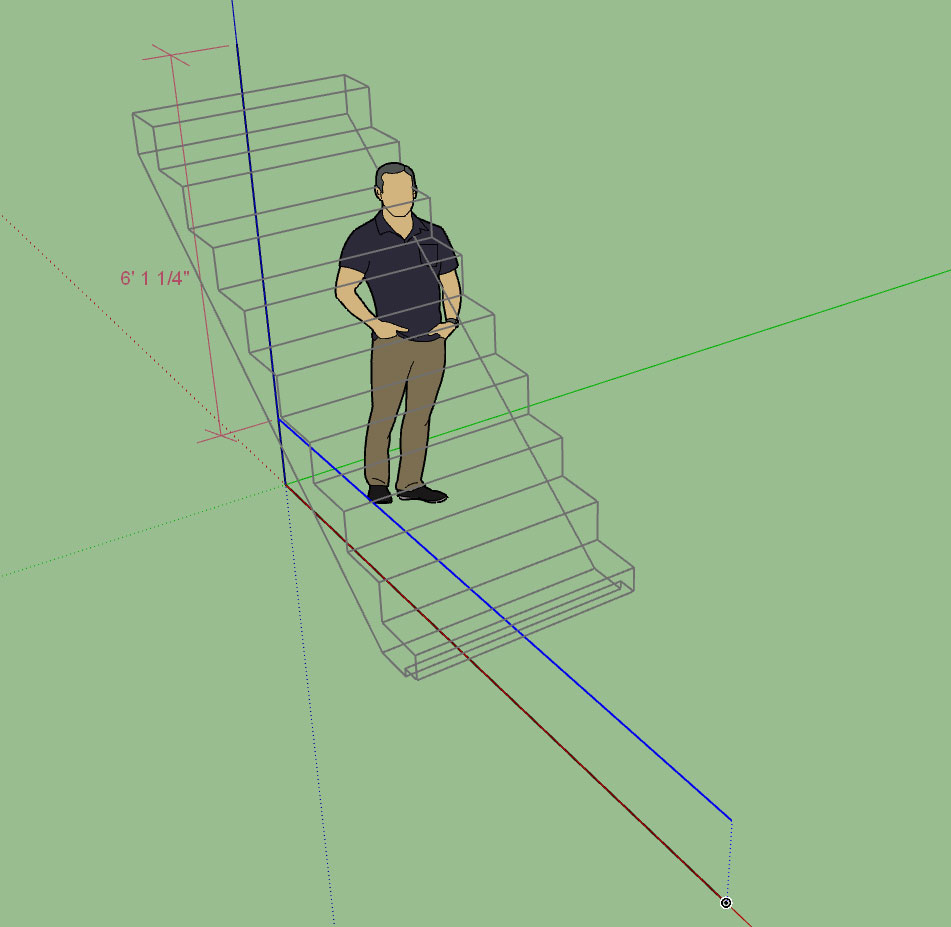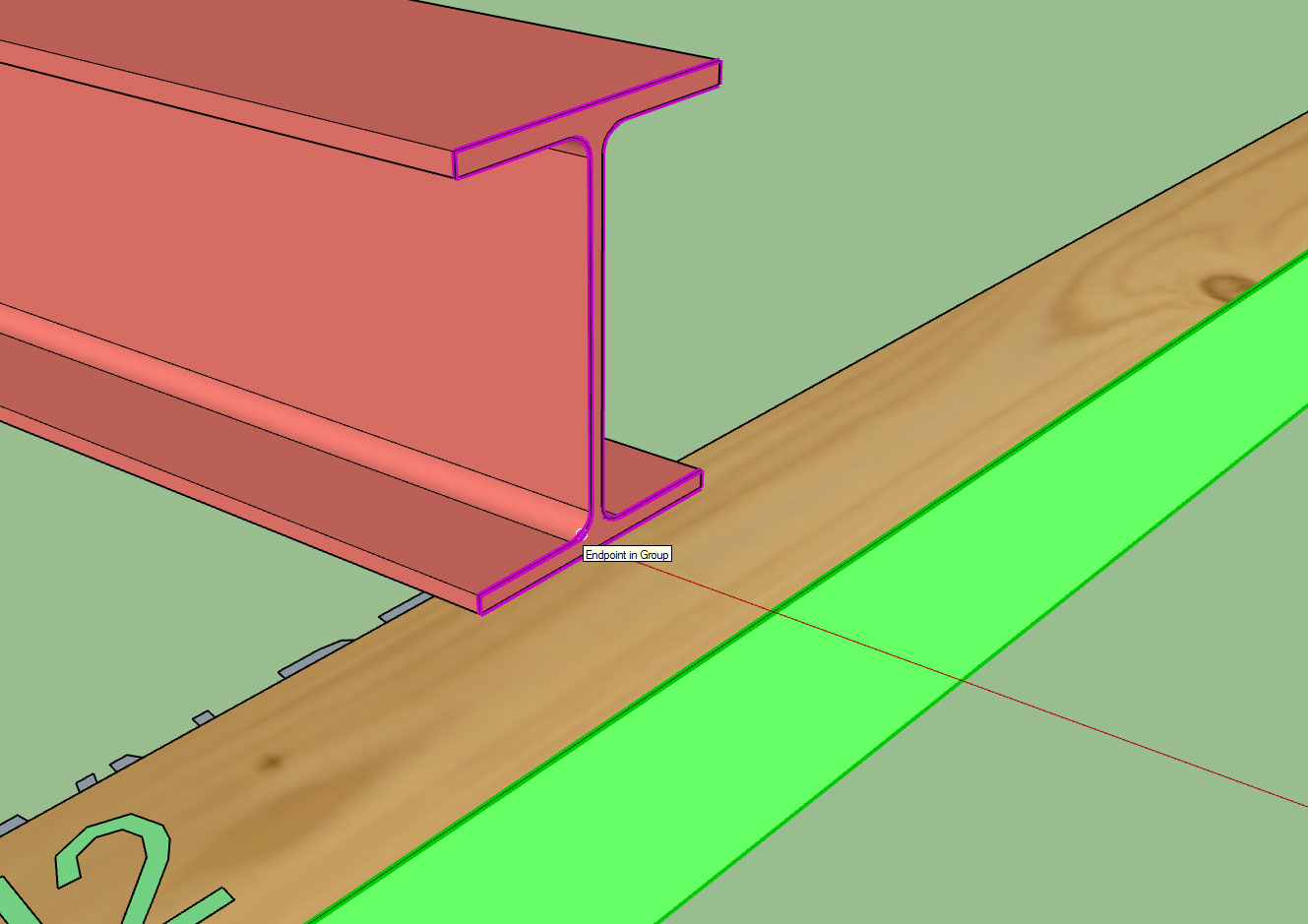Version 0.9.9u - 12.22.2018
- Enabled temporary (construction) dimensions for beams in the Draw Beam tool.
- Enabled temporary (construction) dimensions for stairs in the Draw Stair tool.
- Added 2D construction lines for exterior wainscoting.
- When the cladding or wainscoting air gap is greater than zero the 2D construction lines are drawn in order to represent the interior surface.
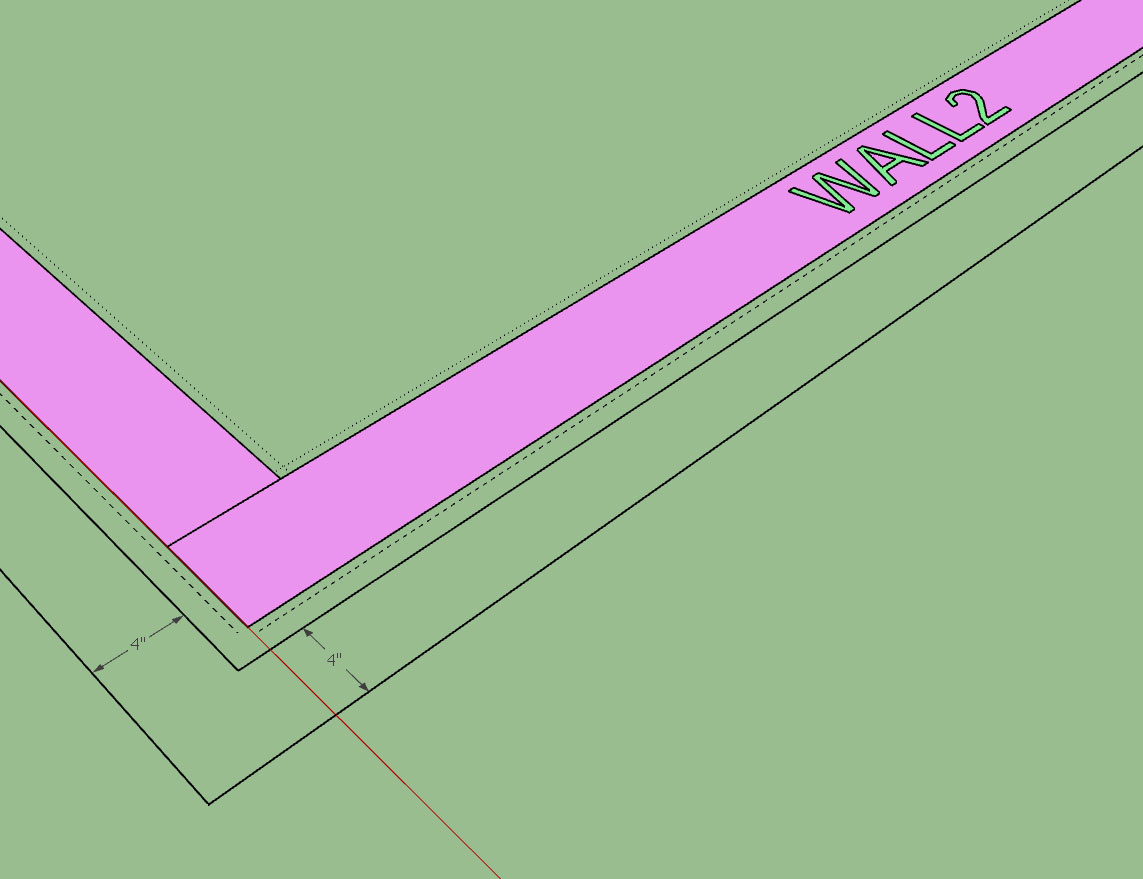
- Enabled temporary (construction) dimensions for beams in the Draw Beam tool.
- Enabled temporary (construction) dimensions for stairs in the Draw Stair tool.
- Added 2D construction lines for exterior wainscoting.
- When the cladding or wainscoting air gap is greater than zero the 2D construction lines are drawn in order to represent the interior surface.