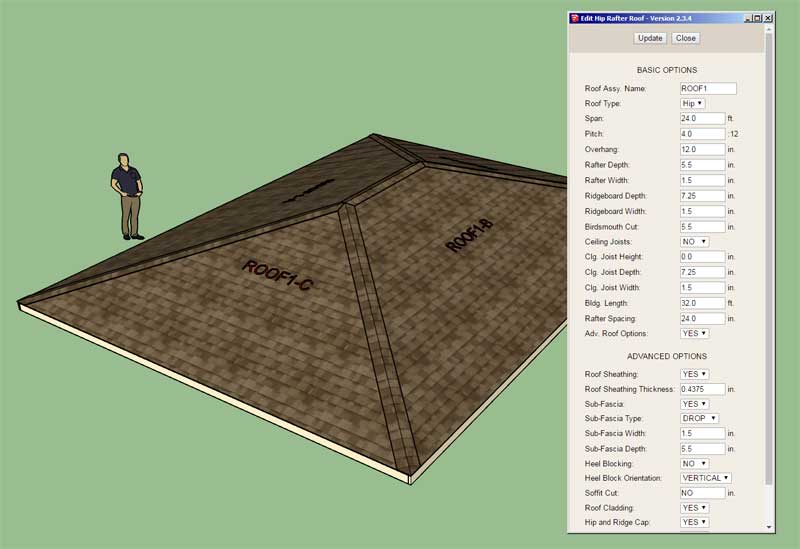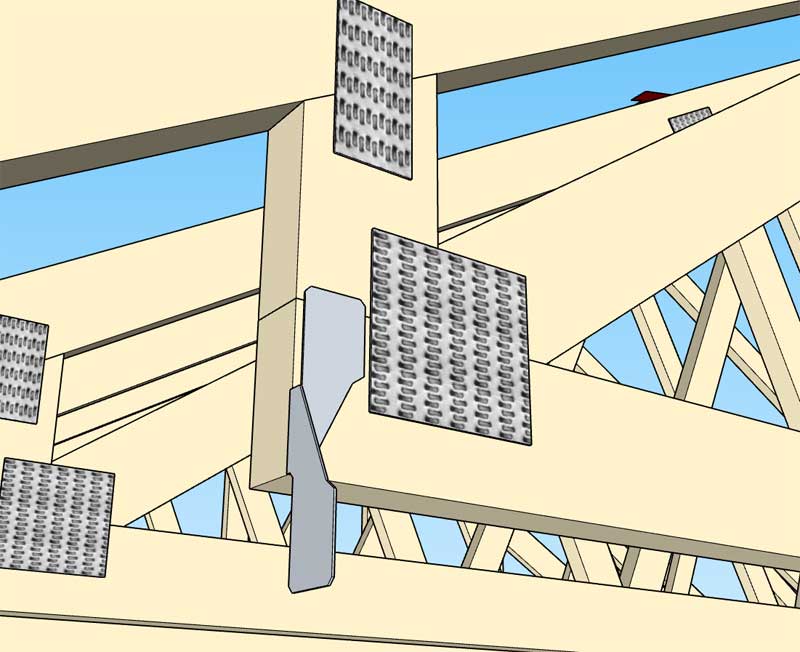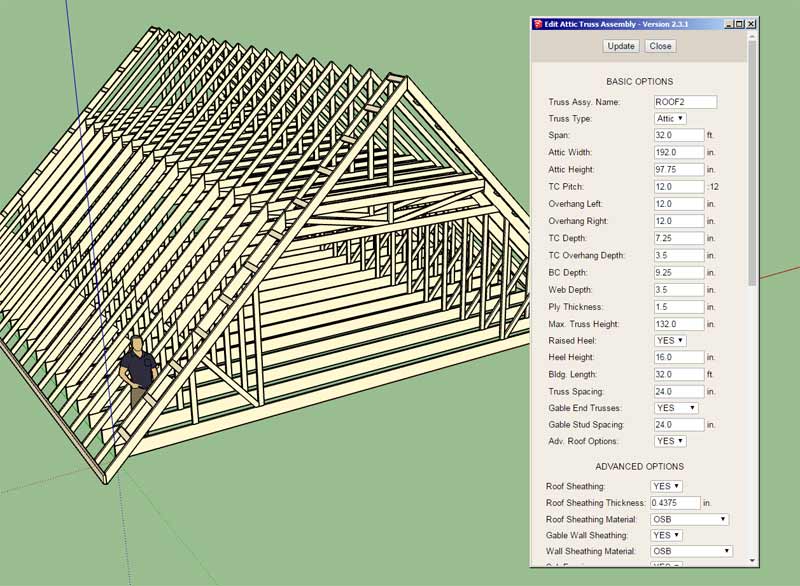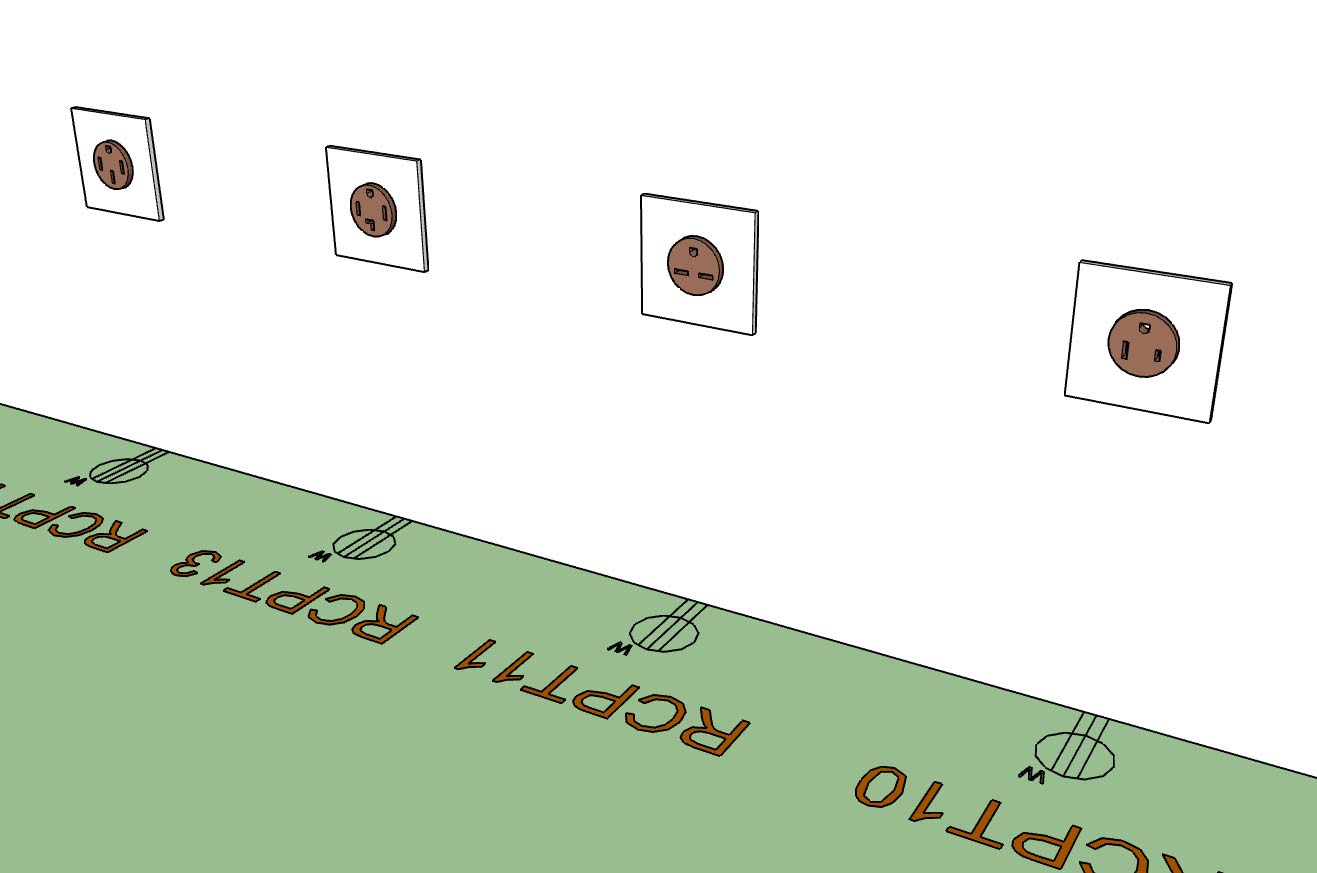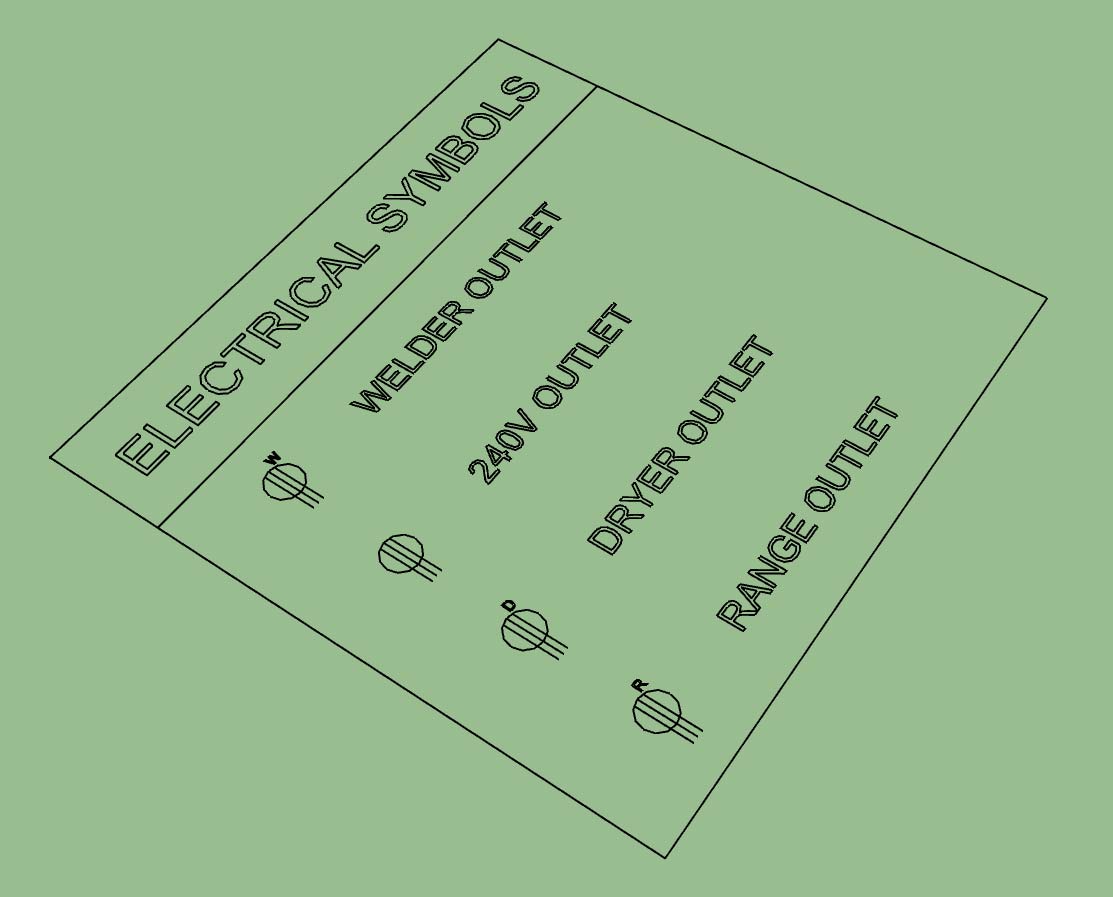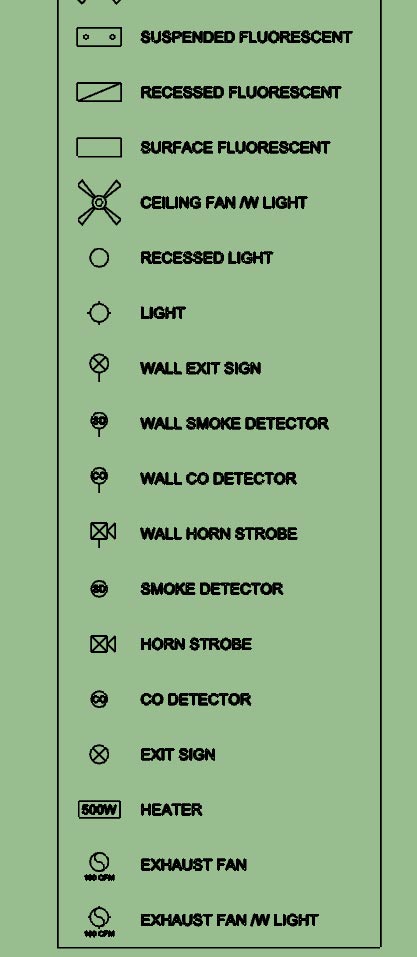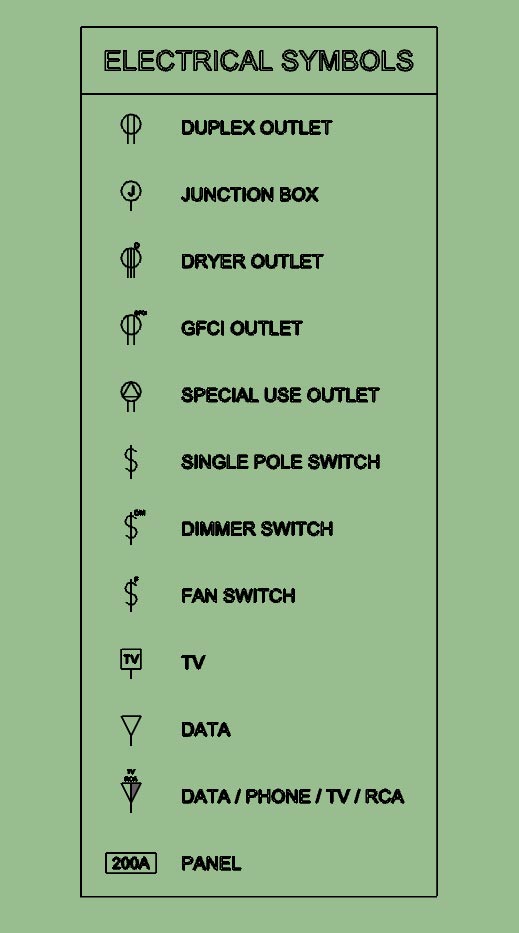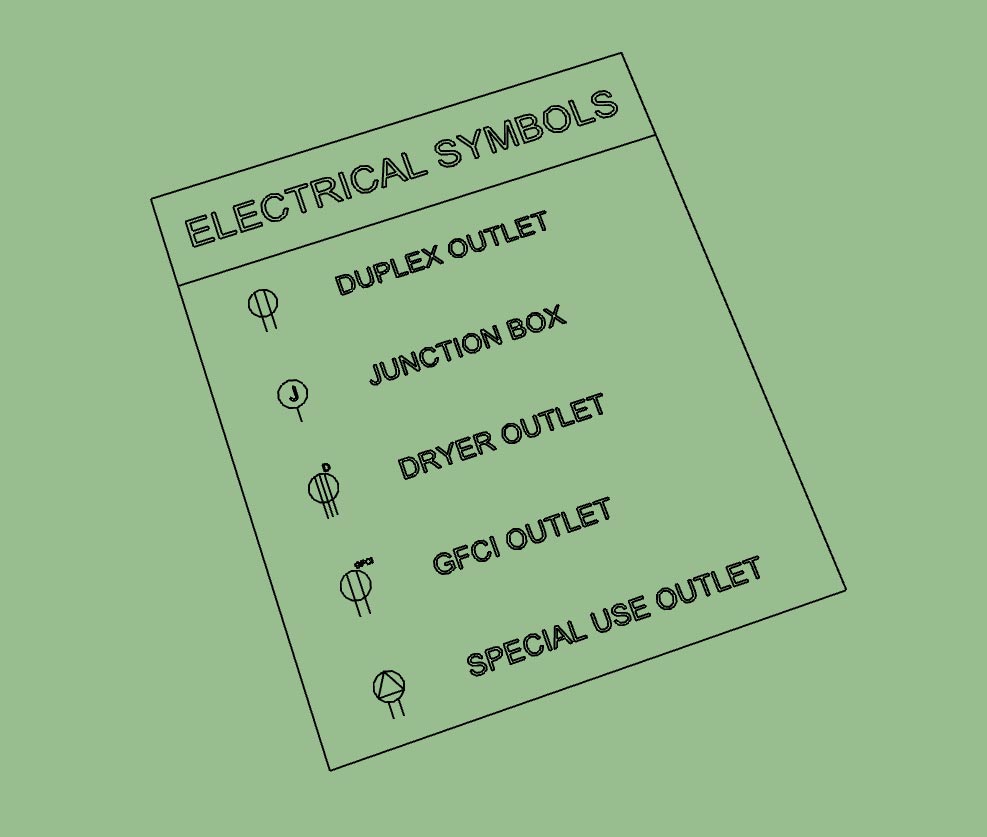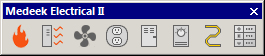This brings me back to some topics I was exploring last year at about this time regarding asymmetric rafter roofs. I will set aside the hip roof for a minute and look at the simple gable roof in continuation of this discussion.
Each side of the roof may have a different pitch. Additionally the top plate height may differ as well as the birdcut. Things tend to get a little complicated when the symmetry is broken.
Basically one can boil it down to a symmetric or asymmetric gable roof. The asymmetric variant will have the following additional parameters:
Roof Type: Symmetric Gable, Asymmetric Gable
Pitch2 - Roof pitch of right side roof
Birdcut2 - Birdcut length of right side of roof
Delta Height - Difference in height between left and right bearing walls (left side is reference)
One could even go so far as to define a different rafter depth for the opposite side, as its length may be more or less than its opposite side:
Rafter Depth 2 - Rafter depth on right side of roof.
Each side of the roof may have a different pitch. Additionally the top plate height may differ as well as the birdcut. Things tend to get a little complicated when the symmetry is broken.
Basically one can boil it down to a symmetric or asymmetric gable roof. The asymmetric variant will have the following additional parameters:
Roof Type: Symmetric Gable, Asymmetric Gable
Pitch2 - Roof pitch of right side roof
Birdcut2 - Birdcut length of right side of roof
Delta Height - Difference in height between left and right bearing walls (left side is reference)
One could even go so far as to define a different rafter depth for the opposite side, as its length may be more or less than its opposite side:
Rafter Depth 2 - Rafter depth on right side of roof.