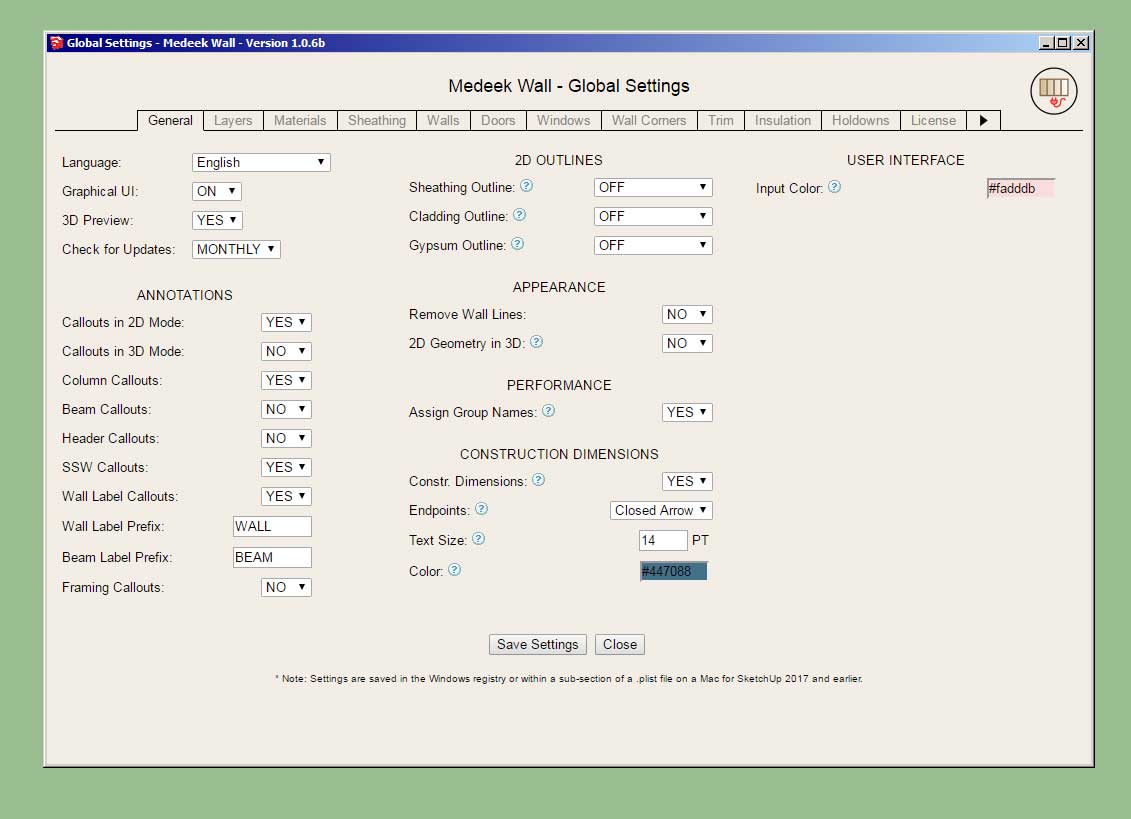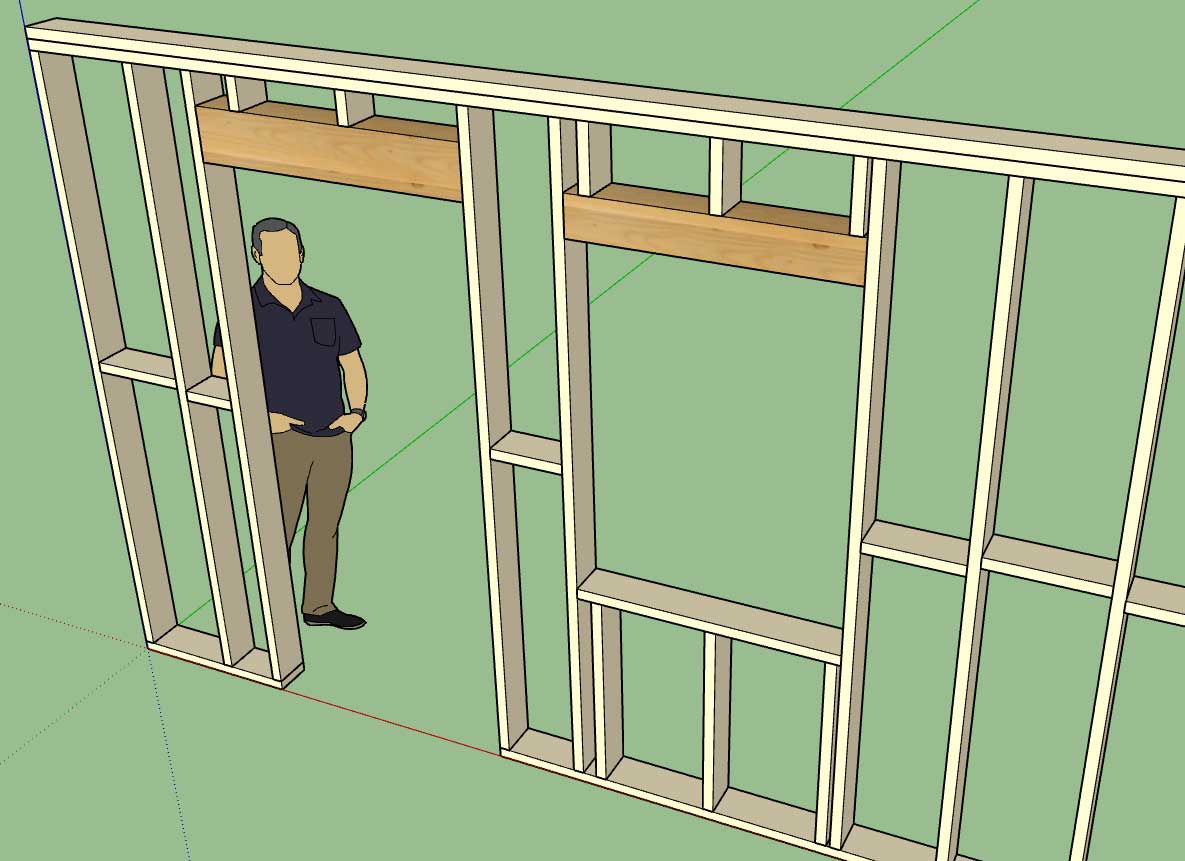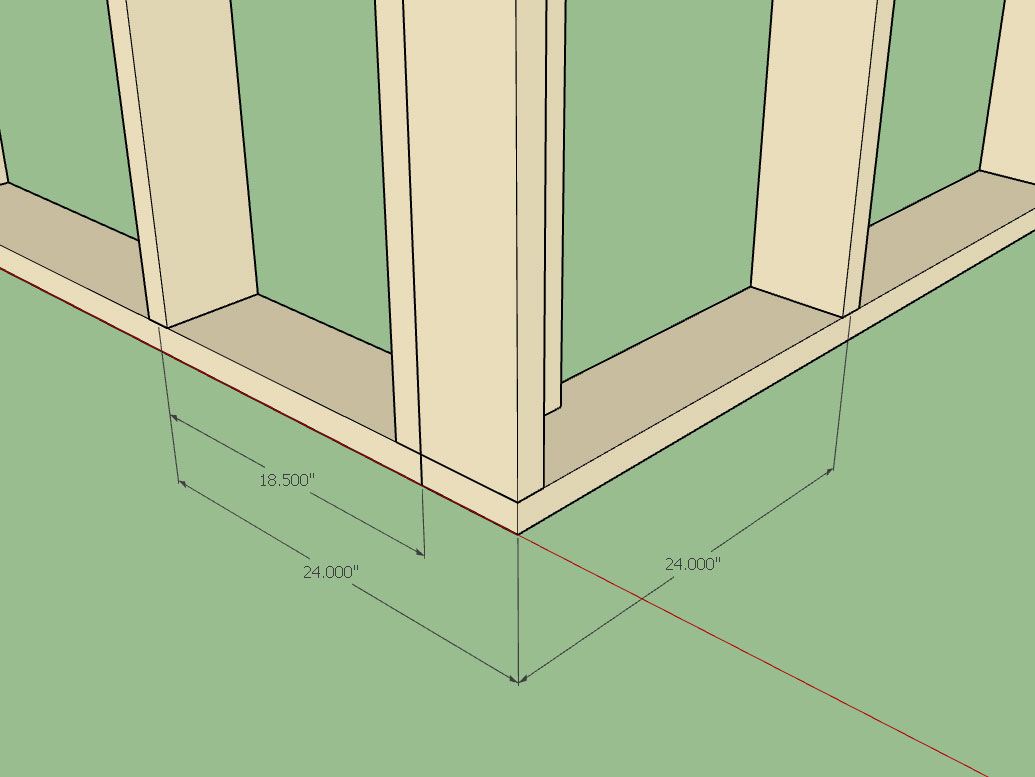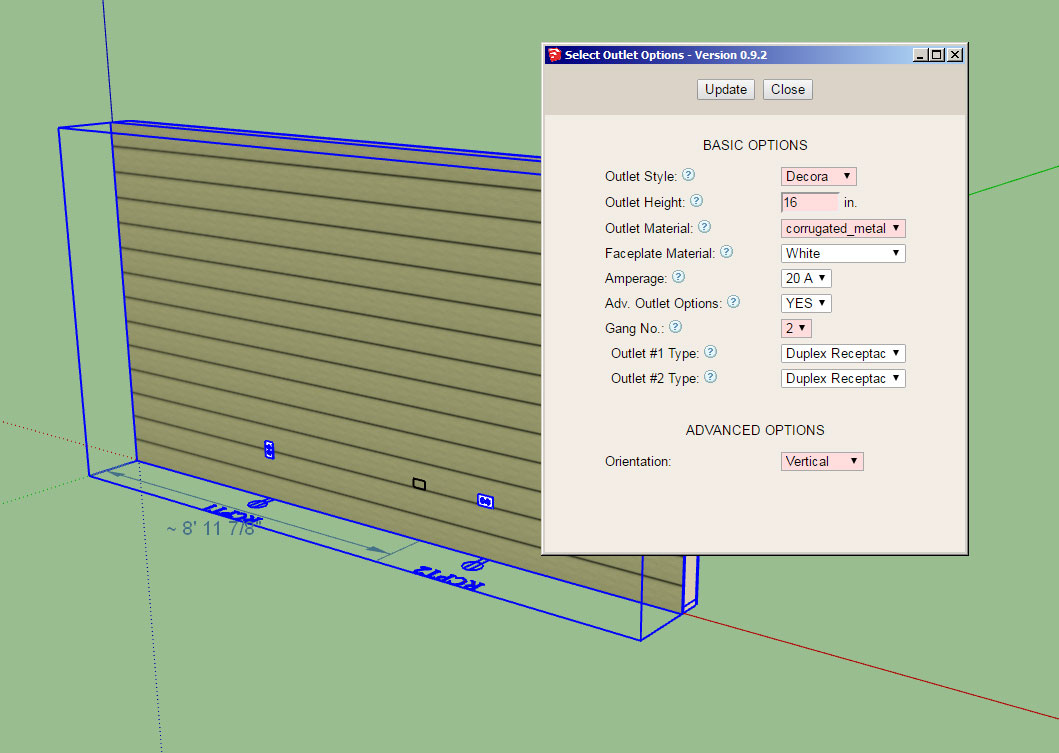Version 1.0.7 - 03.09.2019
- Added the ability to generate wall (framing) elevations with the Create Scenes tool of the Medeek Documents module.
You can select the wall panels you want scenes for or click the "Select All" button to automatically grab all of the Medeek wall panels in the model.
This tool is quite basic at the moment but I've set it up so a myriad of options can be added as needed per customer request.
Note that when you create the scenes you first want to toggle the appropriate layers first in your model (or Scene 1) then create the scenes. I haven't added any specific logic in for making specific layers visible or invisible yet, but I probably will once I receive a bit more feedback on this feature.
The elevations are obviously shown in parallel projection with the view or "eye" always looking at the exterior side of the wall, so that the start of the wall is always on the left side.
Items for future work include but are not limited to: floor plans, floor framing plans, roof framing plans, foundation plans, electrical plans etc...
Along with the framing elevations I have requests by a number of users to add in some form of auto-dimensioning of the wall panels. I will give this further consideration.
- Added the ability to generate wall (framing) elevations with the Create Scenes tool of the Medeek Documents module.
You can select the wall panels you want scenes for or click the "Select All" button to automatically grab all of the Medeek wall panels in the model.
This tool is quite basic at the moment but I've set it up so a myriad of options can be added as needed per customer request.
Note that when you create the scenes you first want to toggle the appropriate layers first in your model (or Scene 1) then create the scenes. I haven't added any specific logic in for making specific layers visible or invisible yet, but I probably will once I receive a bit more feedback on this feature.
The elevations are obviously shown in parallel projection with the view or "eye" always looking at the exterior side of the wall, so that the start of the wall is always on the left side.
Items for future work include but are not limited to: floor plans, floor framing plans, roof framing plans, foundation plans, electrical plans etc...
Along with the framing elevations I have requests by a number of users to add in some form of auto-dimensioning of the wall panels. I will give this further consideration.