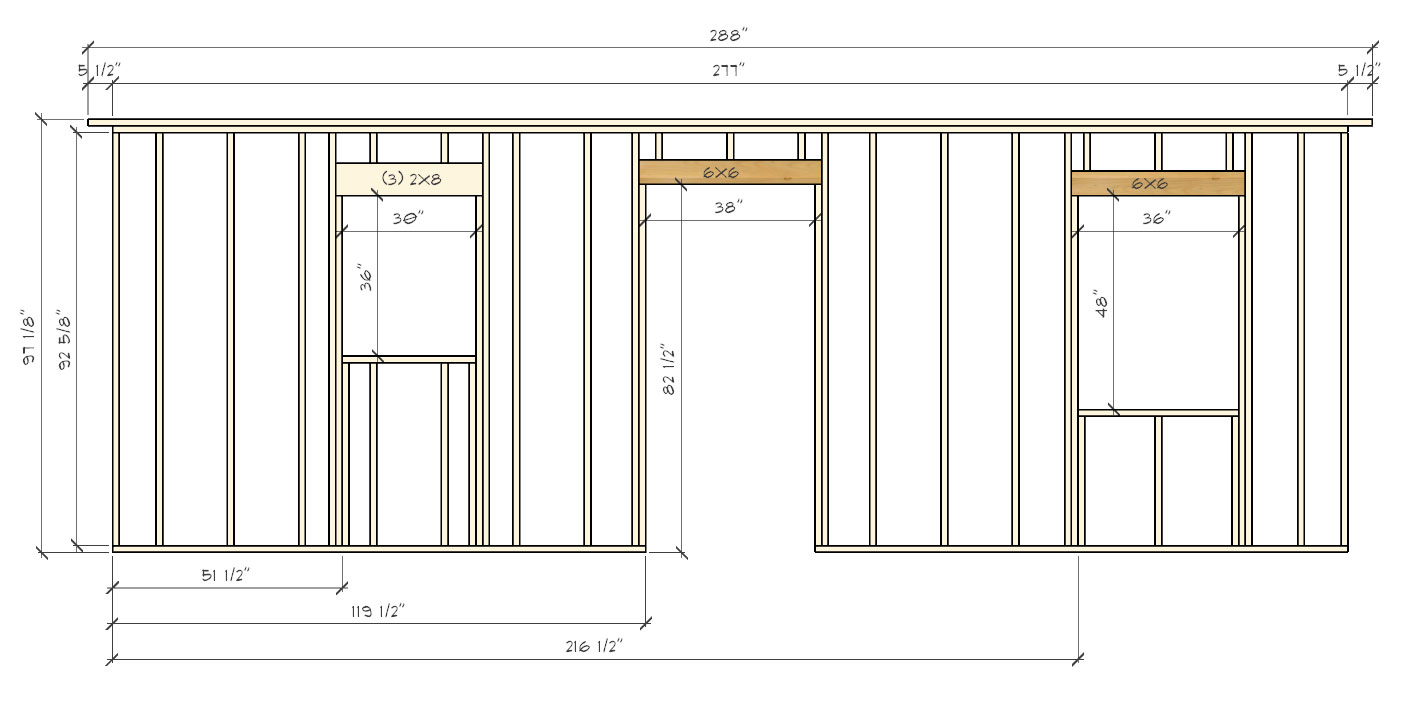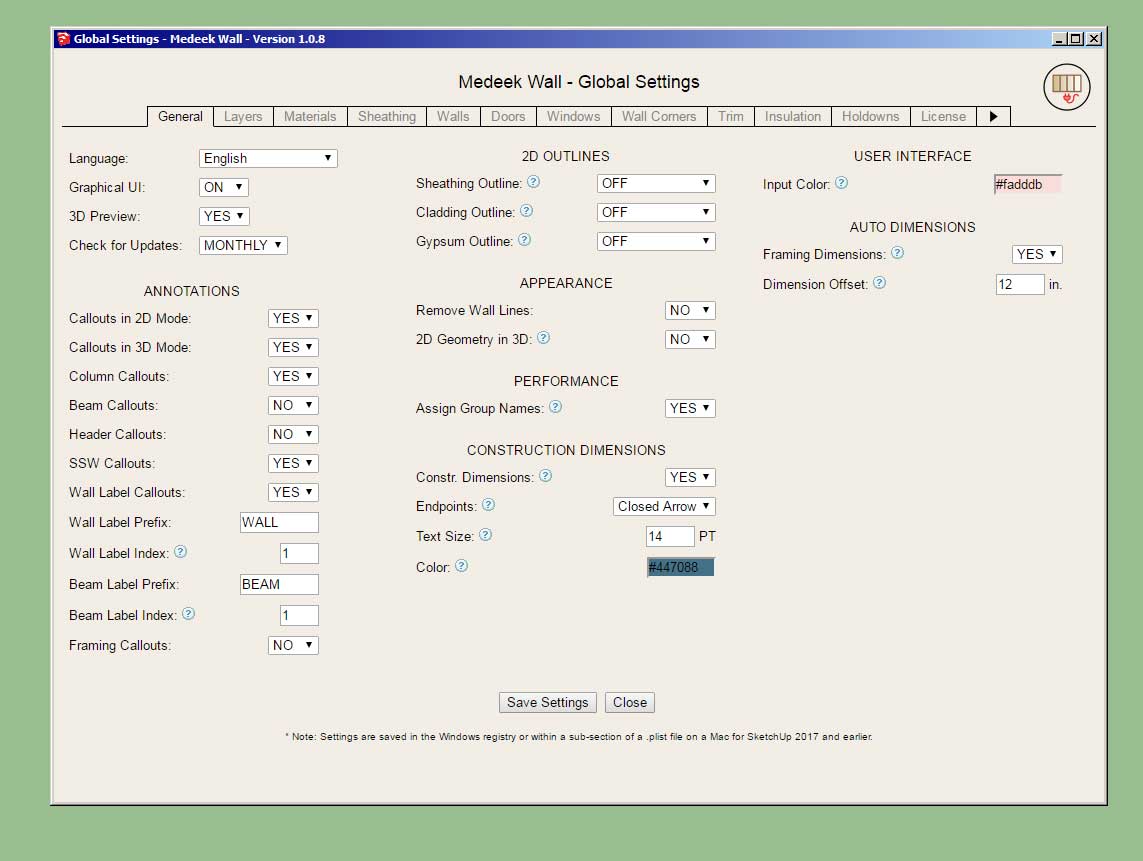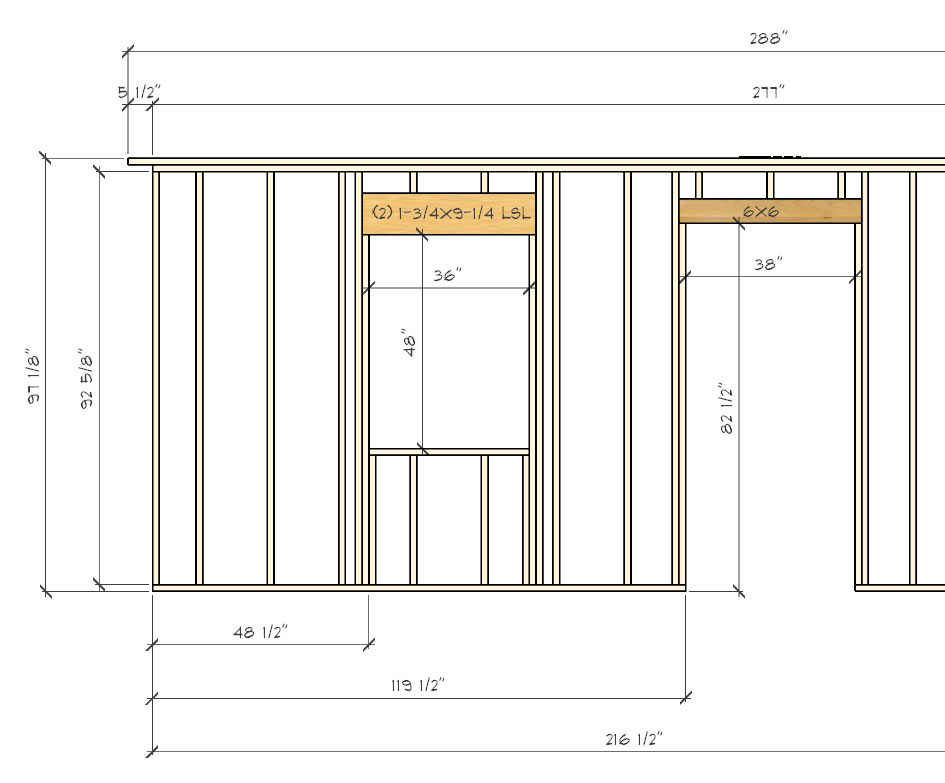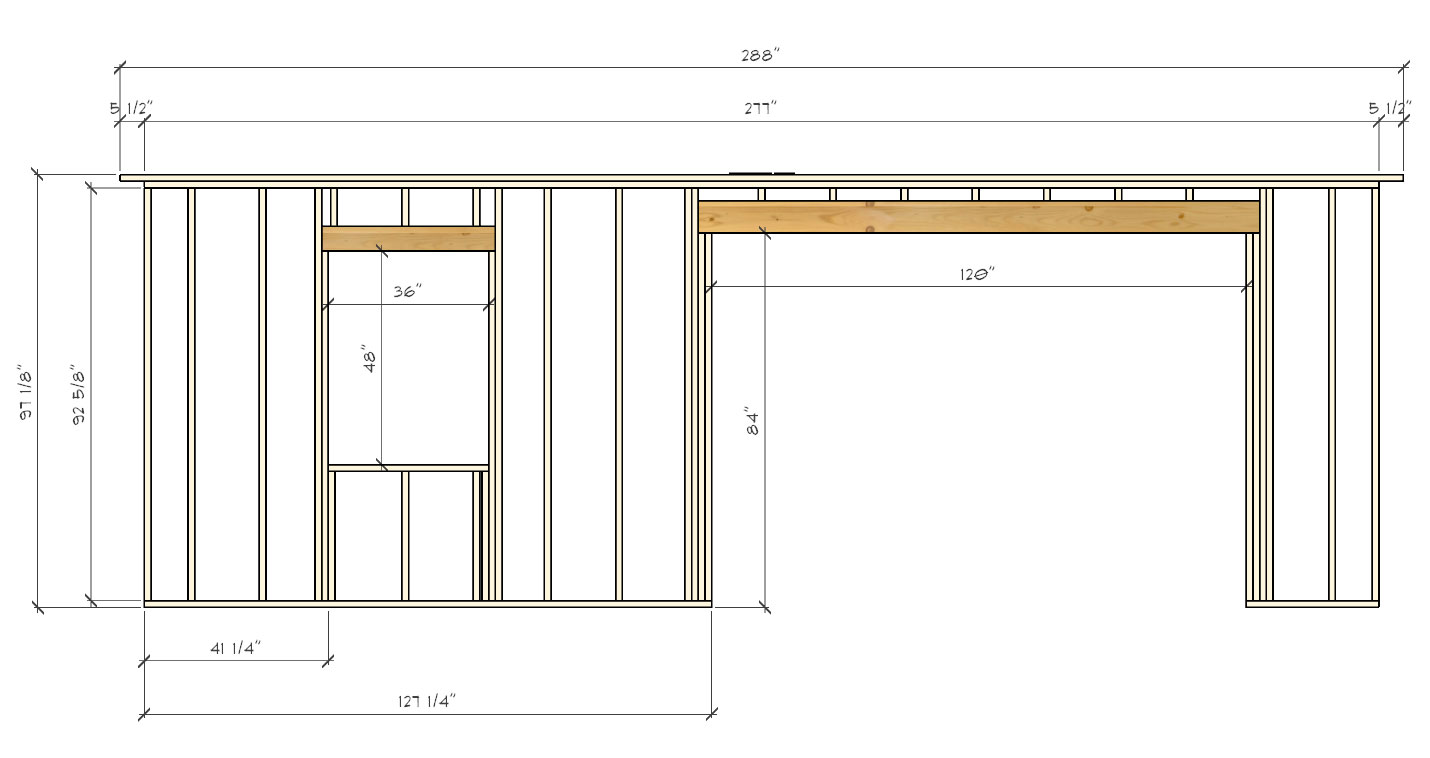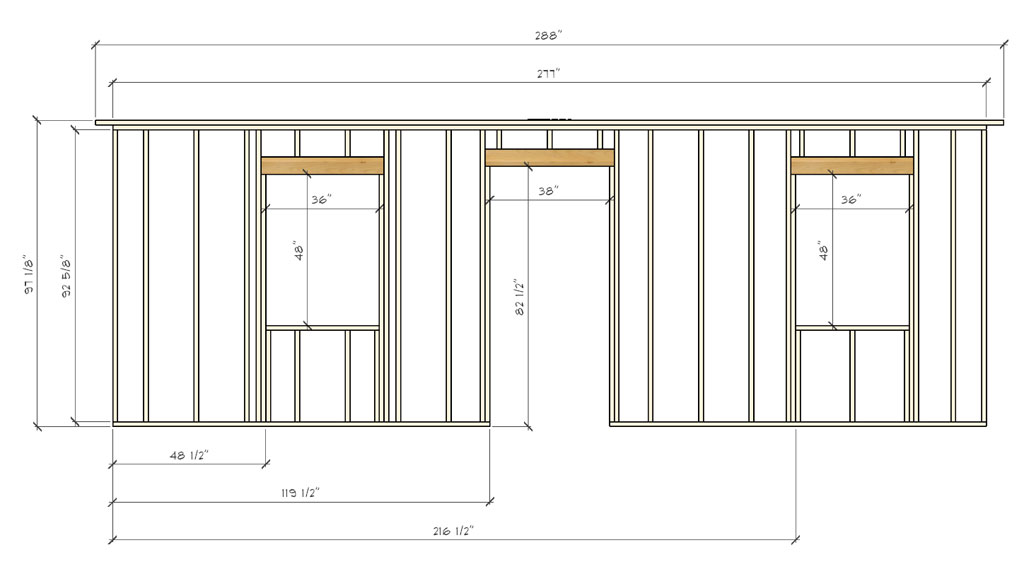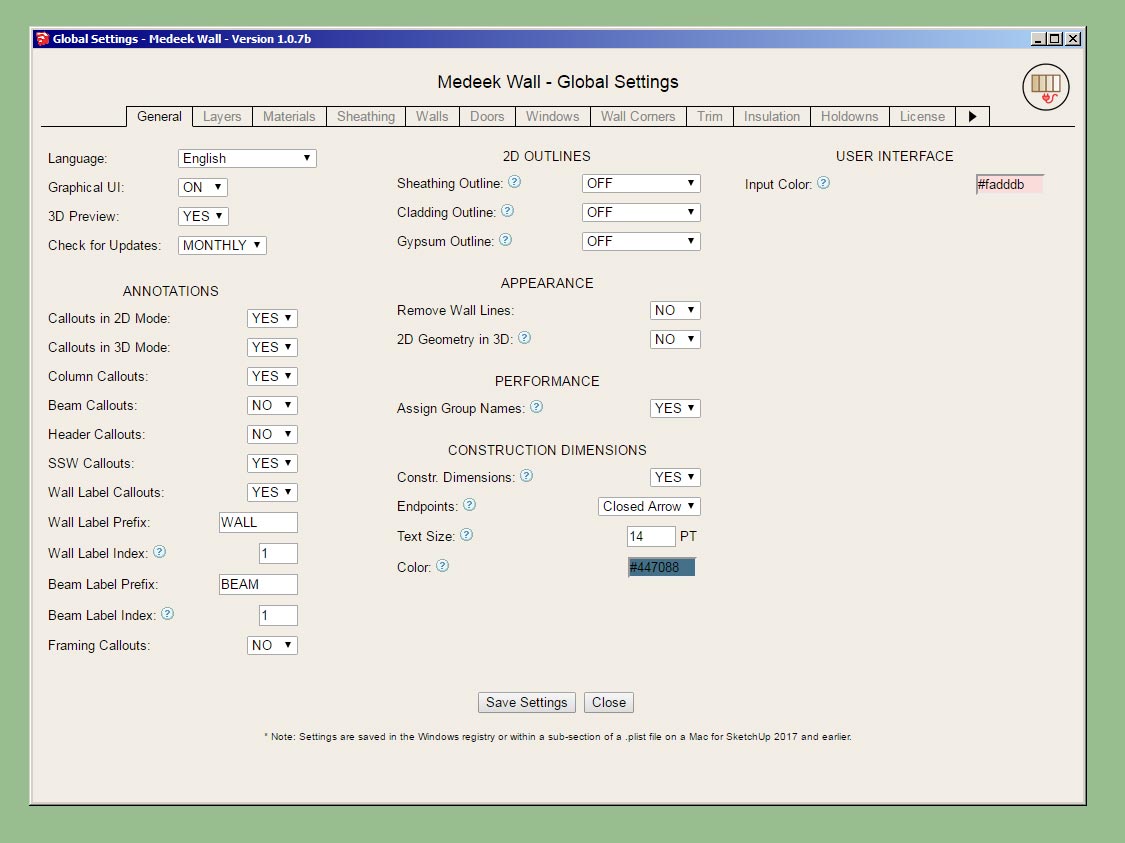Two new plugins that will then bring the total number of the plugins in the mdkBIM suite to five will be:
Medeek Project
Medeek Engineering
The engineering plugin is still a little ways out but the shearwall module (not for calcs but for adding the actual shearwall into the wall panels) will actually be part of the Wall plugin.
Initially I will allow the user to create segmented or perforated shearwalls. I am actively looking for practicing engineers and engineering firms who would like to become involved a chance to become a development sponsors and be listed in the sponsors section of my plugin pages. Primarily the role would involve testing and feedback and any additional comments that they feel should be voiced.
I realize that many aspects of the architectural elements and estimating are far from finished and I am not taking my focus off of those in any way however I do want to lay out the template/foundation for where I am hoping to take all of this.
Medeek Project
Medeek Engineering
The engineering plugin is still a little ways out but the shearwall module (not for calcs but for adding the actual shearwall into the wall panels) will actually be part of the Wall plugin.
Initially I will allow the user to create segmented or perforated shearwalls. I am actively looking for practicing engineers and engineering firms who would like to become involved a chance to become a development sponsors and be listed in the sponsors section of my plugin pages. Primarily the role would involve testing and feedback and any additional comments that they feel should be voiced.
I realize that many aspects of the architectural elements and estimating are far from finished and I am not taking my focus off of those in any way however I do want to lay out the template/foundation for where I am hoping to take all of this.