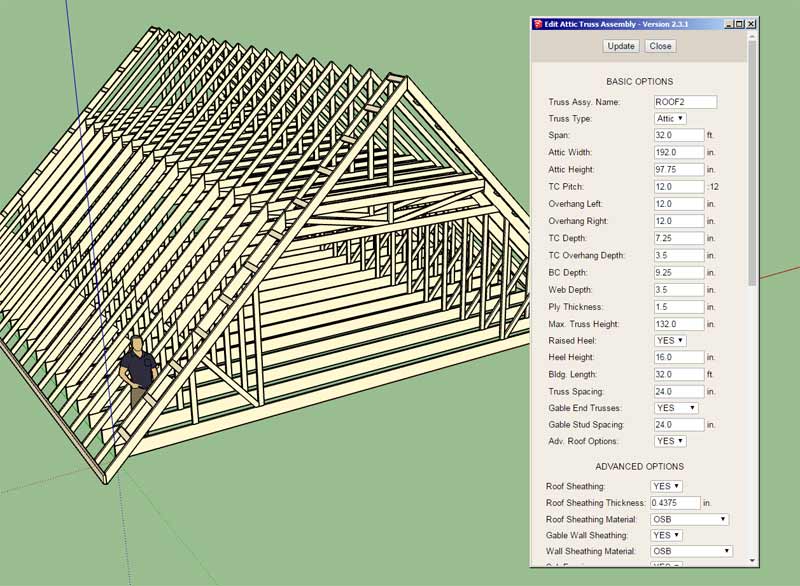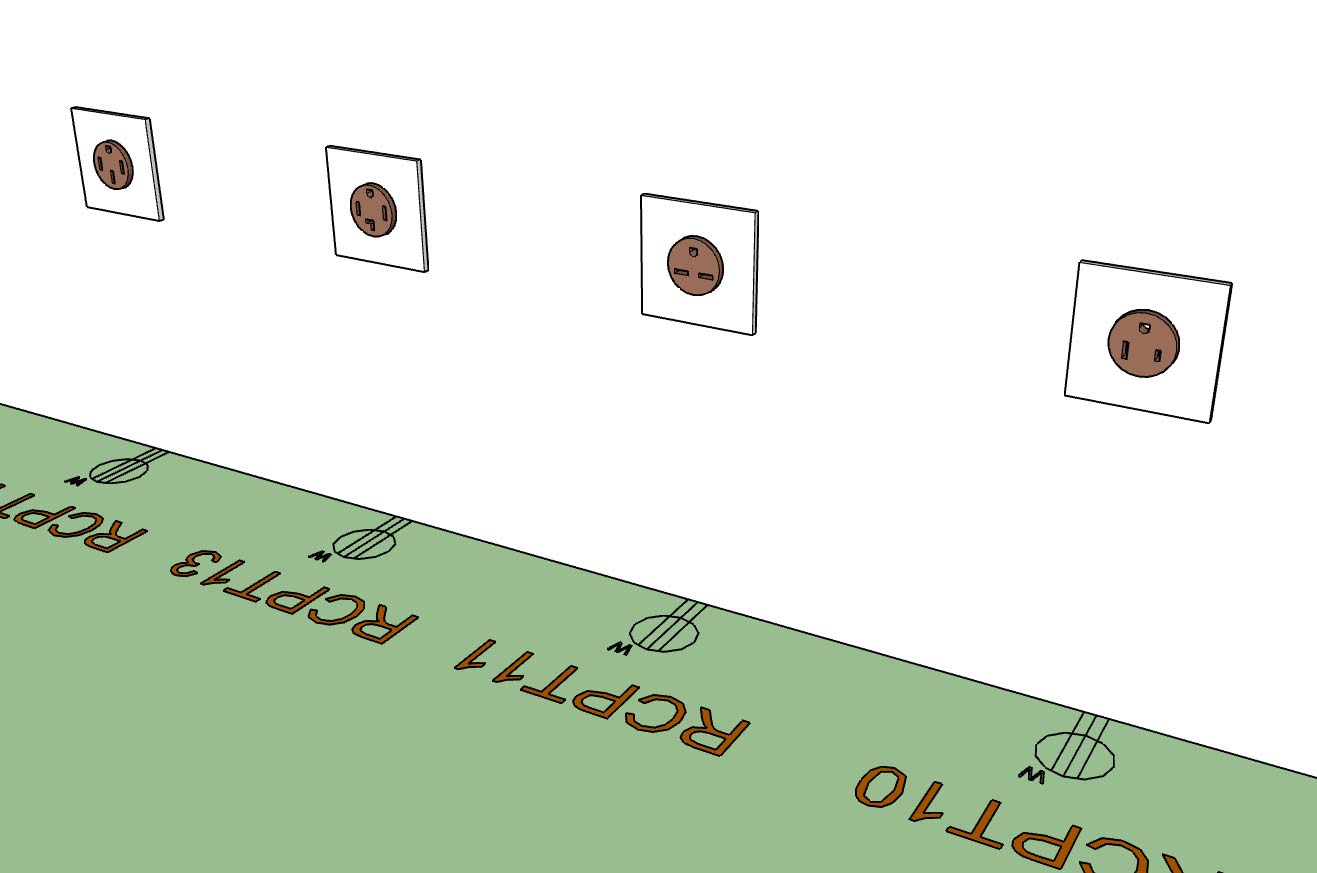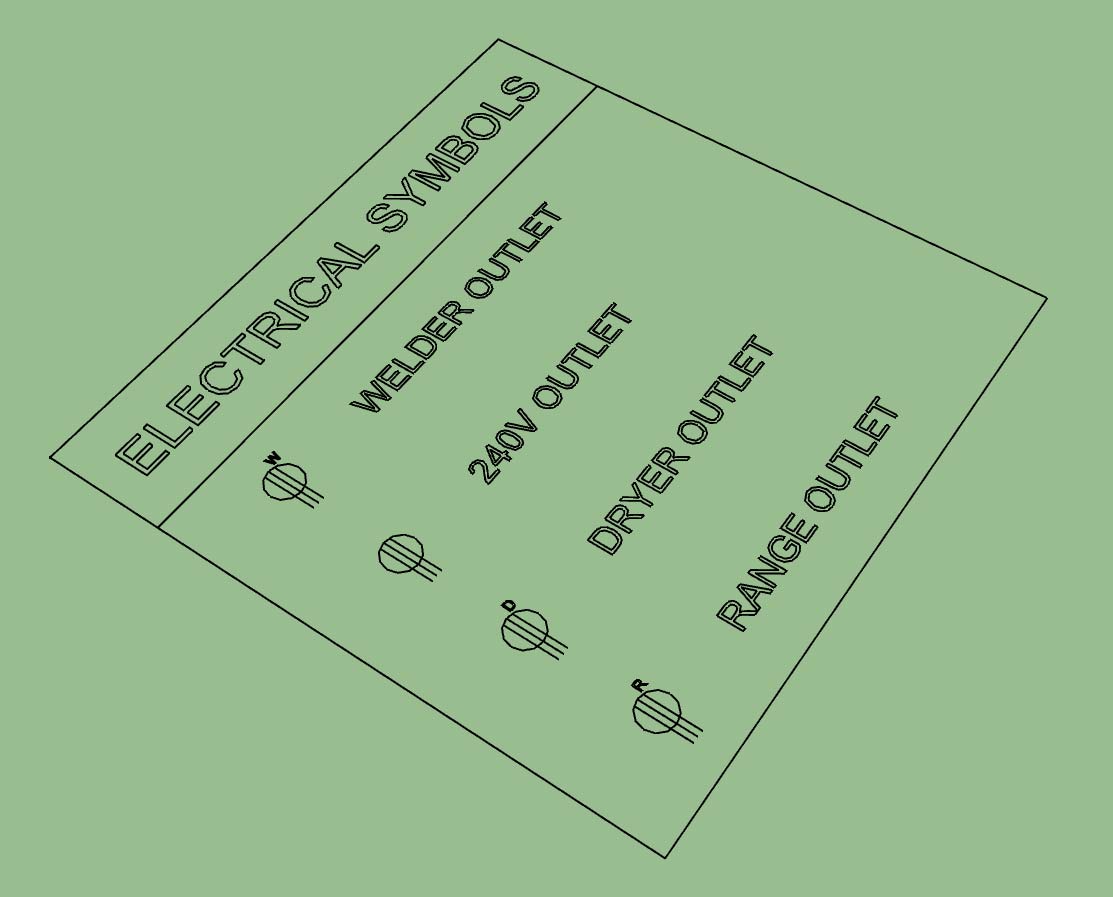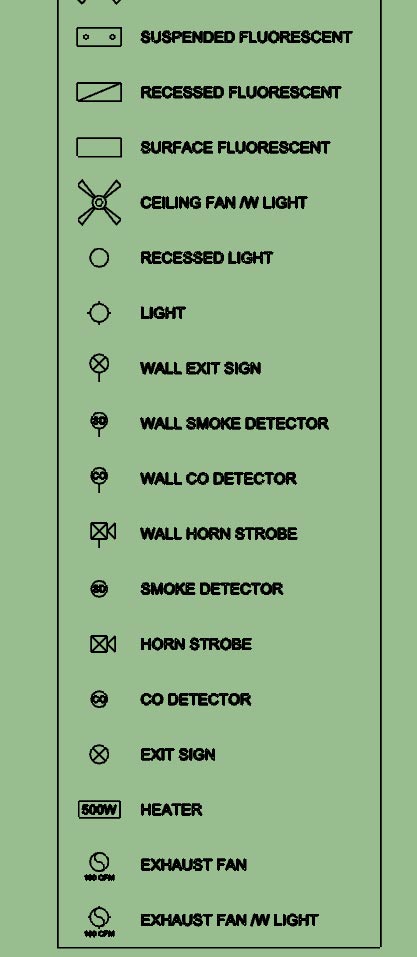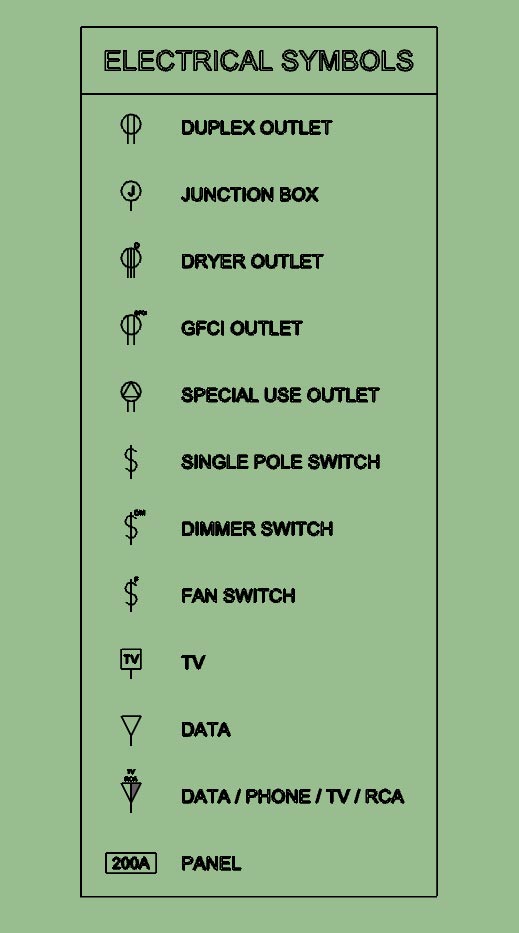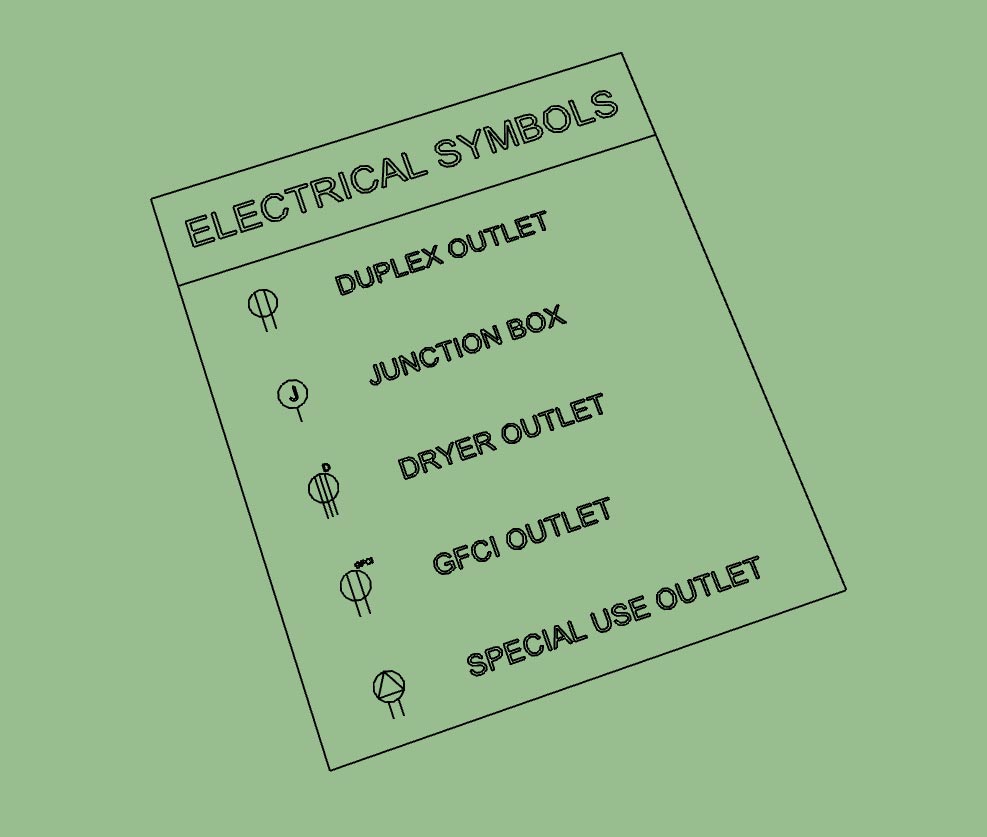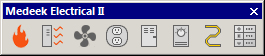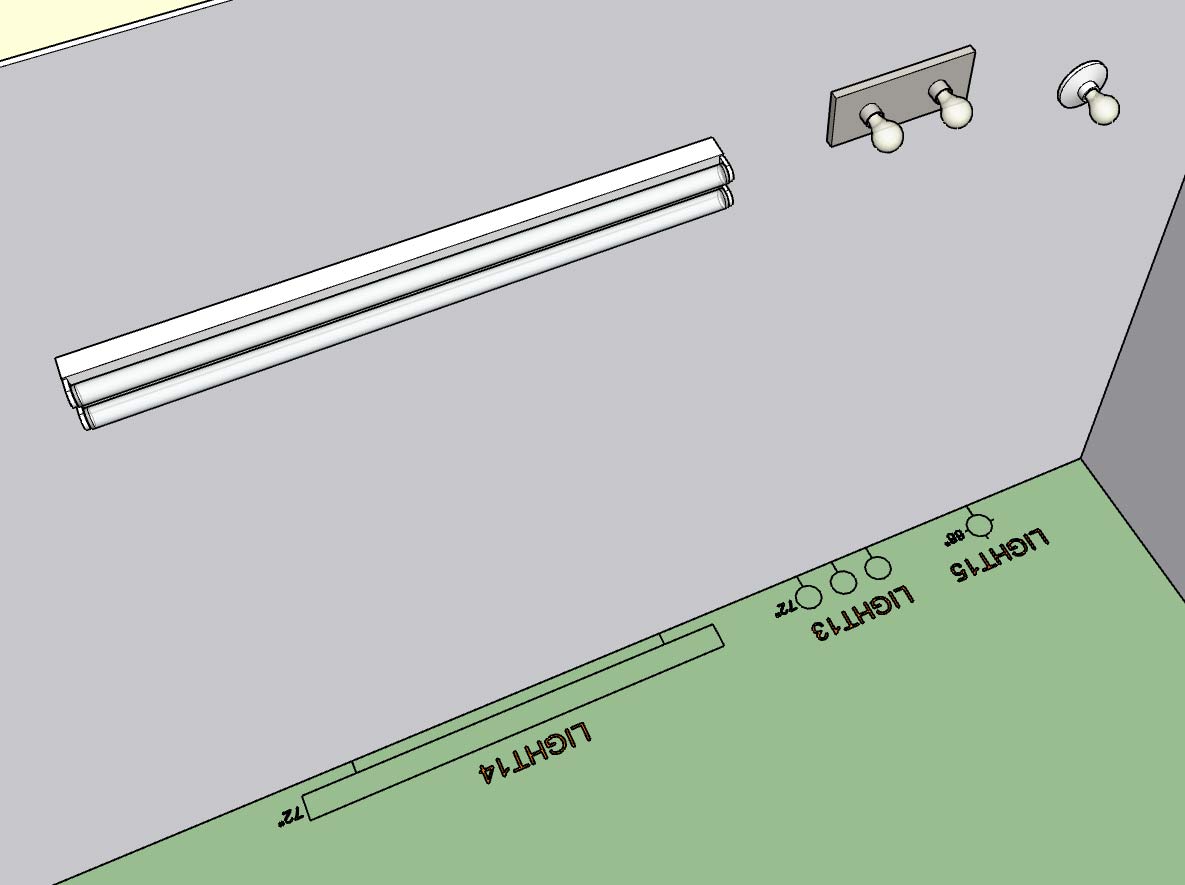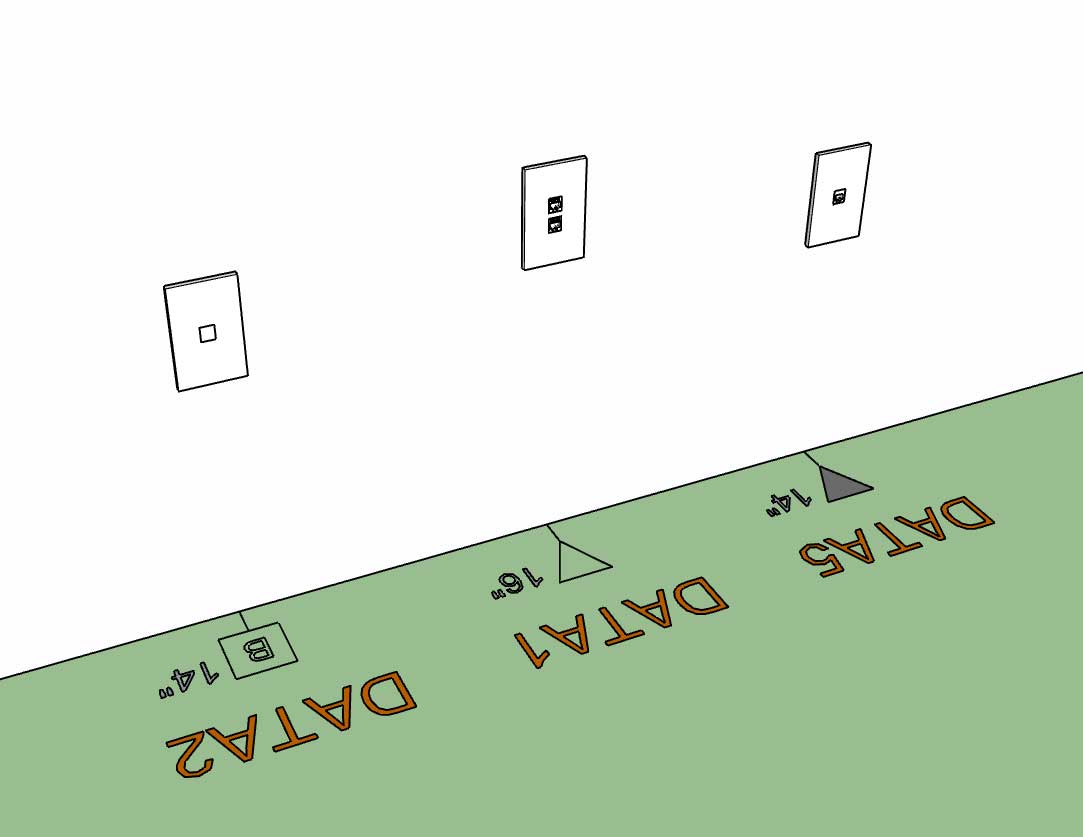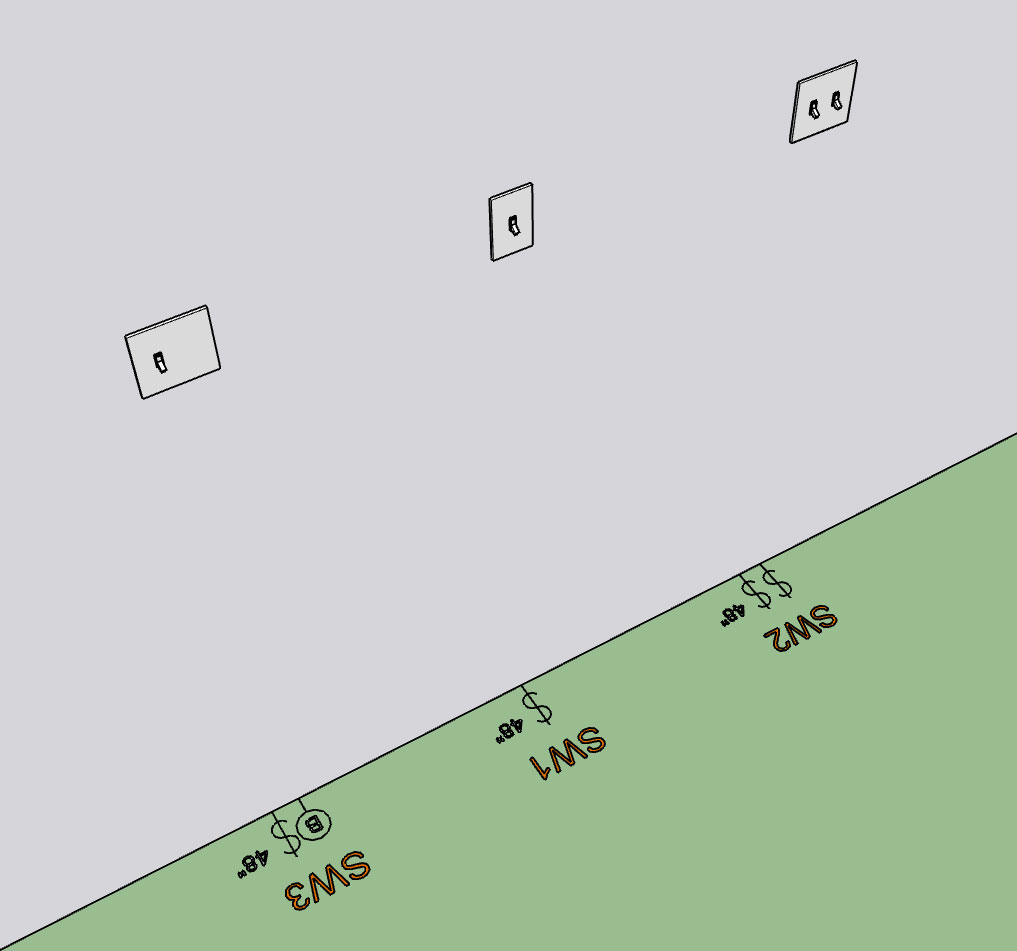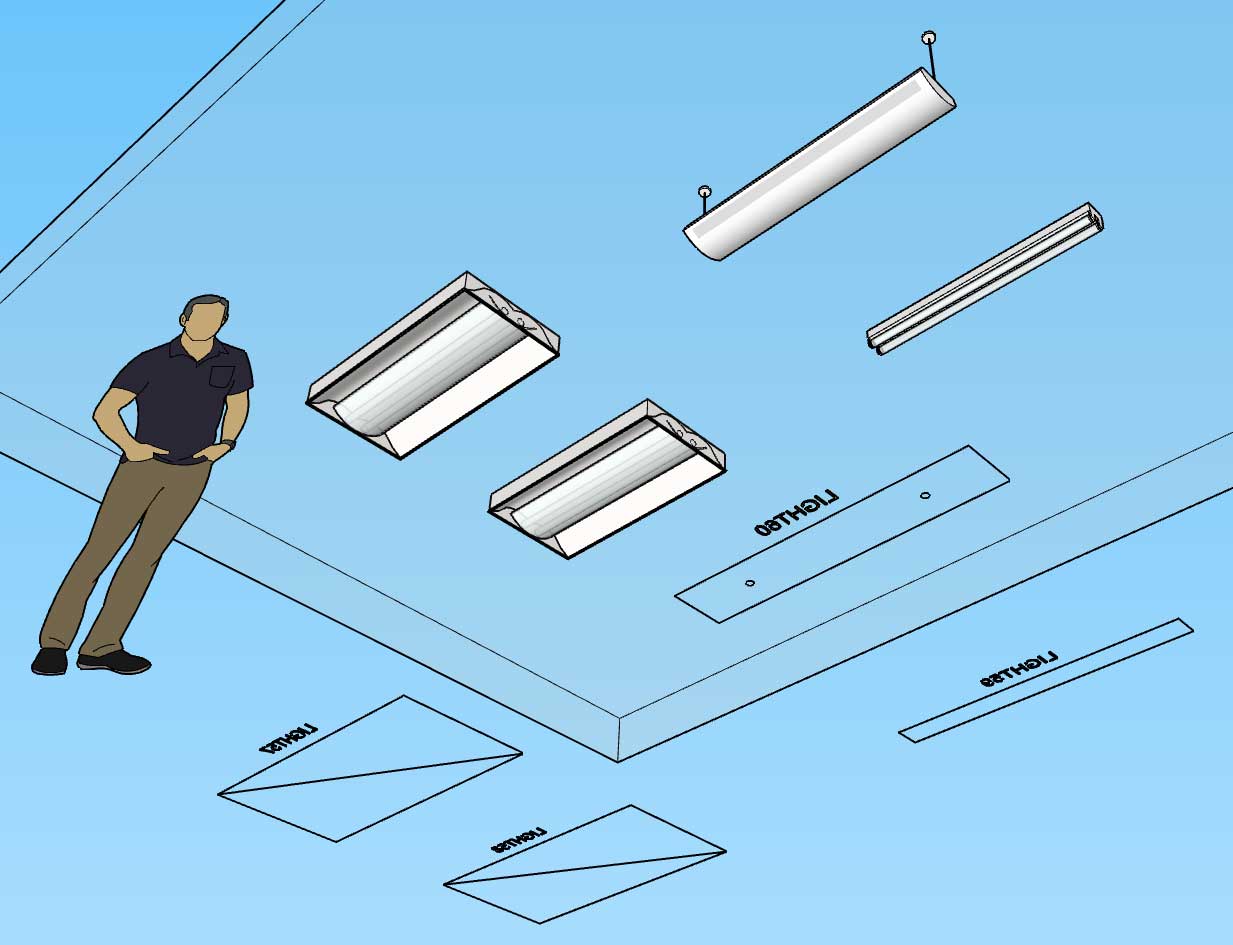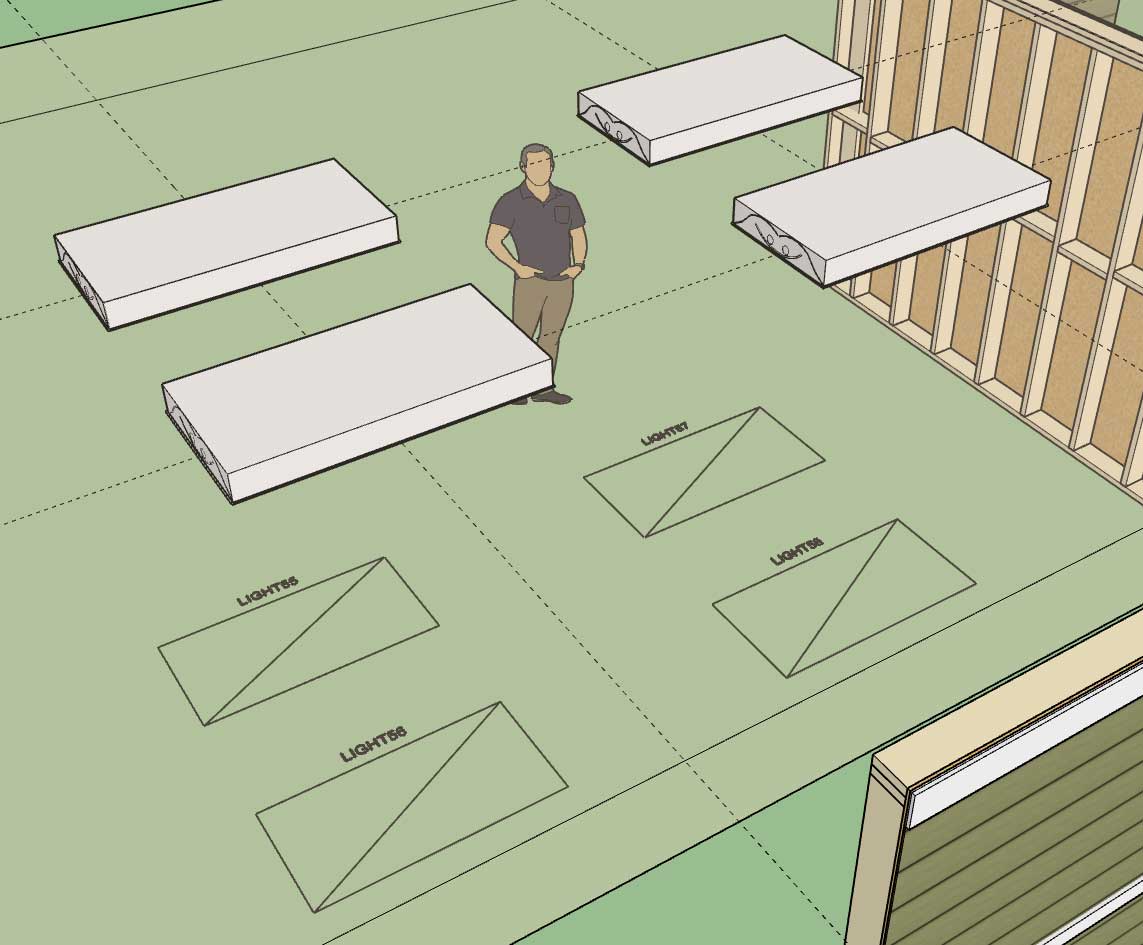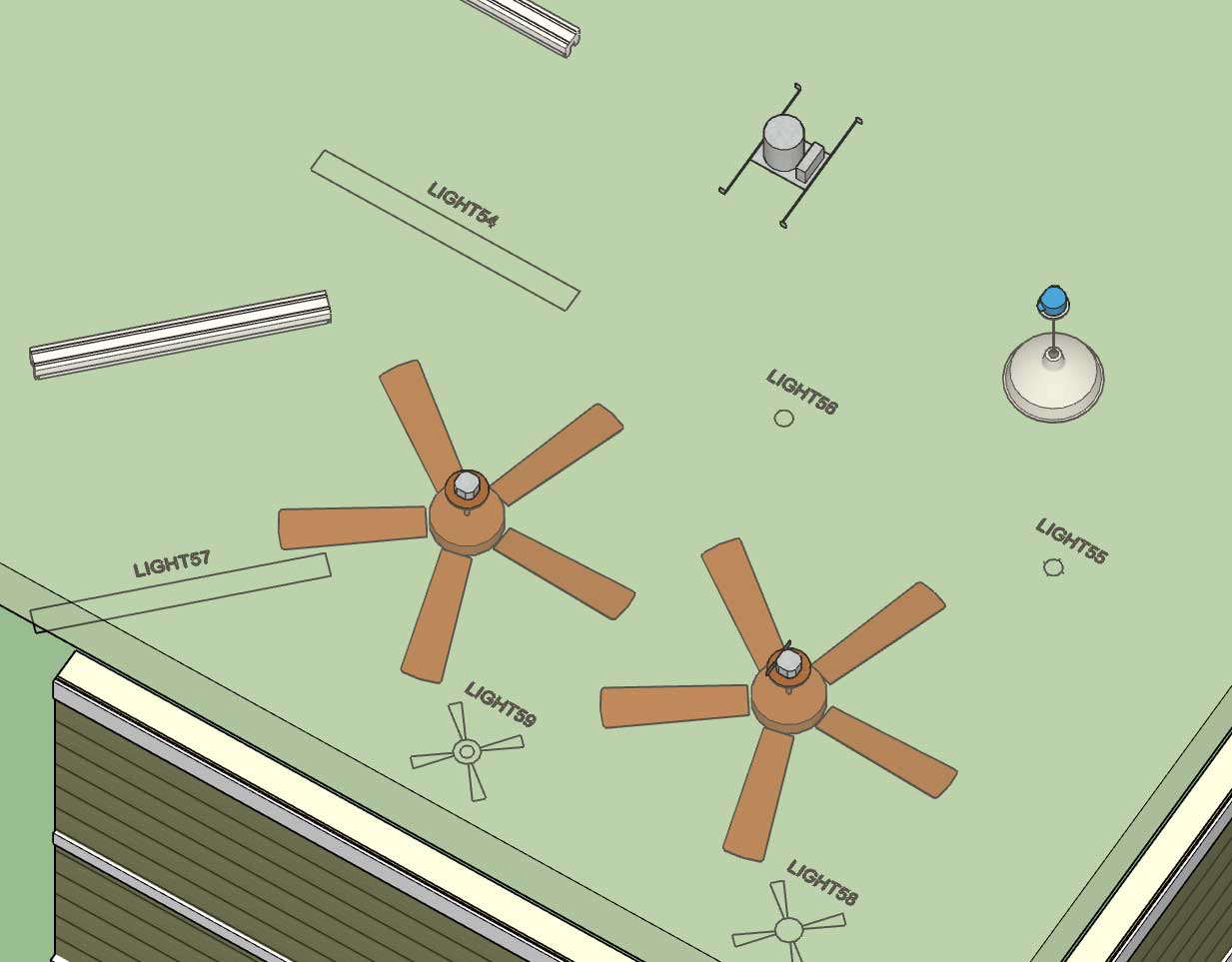Version 2.3.3 - 04.17.2019
- Enabled the "Edit Truss Assembly" function for attic trusses (imperial units only).
- Improved formatting of all HTML edit menus: Common, Monopitch, Scissor, Attic.
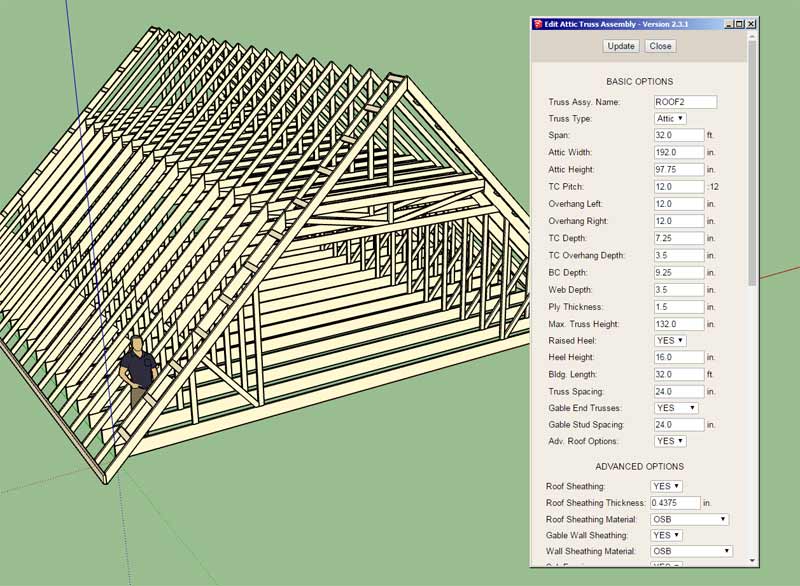
- Enabled the "Edit Truss Assembly" function for attic trusses (imperial units only).
- Improved formatting of all HTML edit menus: Common, Monopitch, Scissor, Attic.